Google Contacts plugin
This plugin allows you to query your Google Contacts using SQL queries.
Setup
Install the plugin with:
anyquery install google_contacts
Then, you need to authenticate with Google. Go to the Google Cloud Console, create a new project, and go to the APIs & Services console.
- Click on Credentials
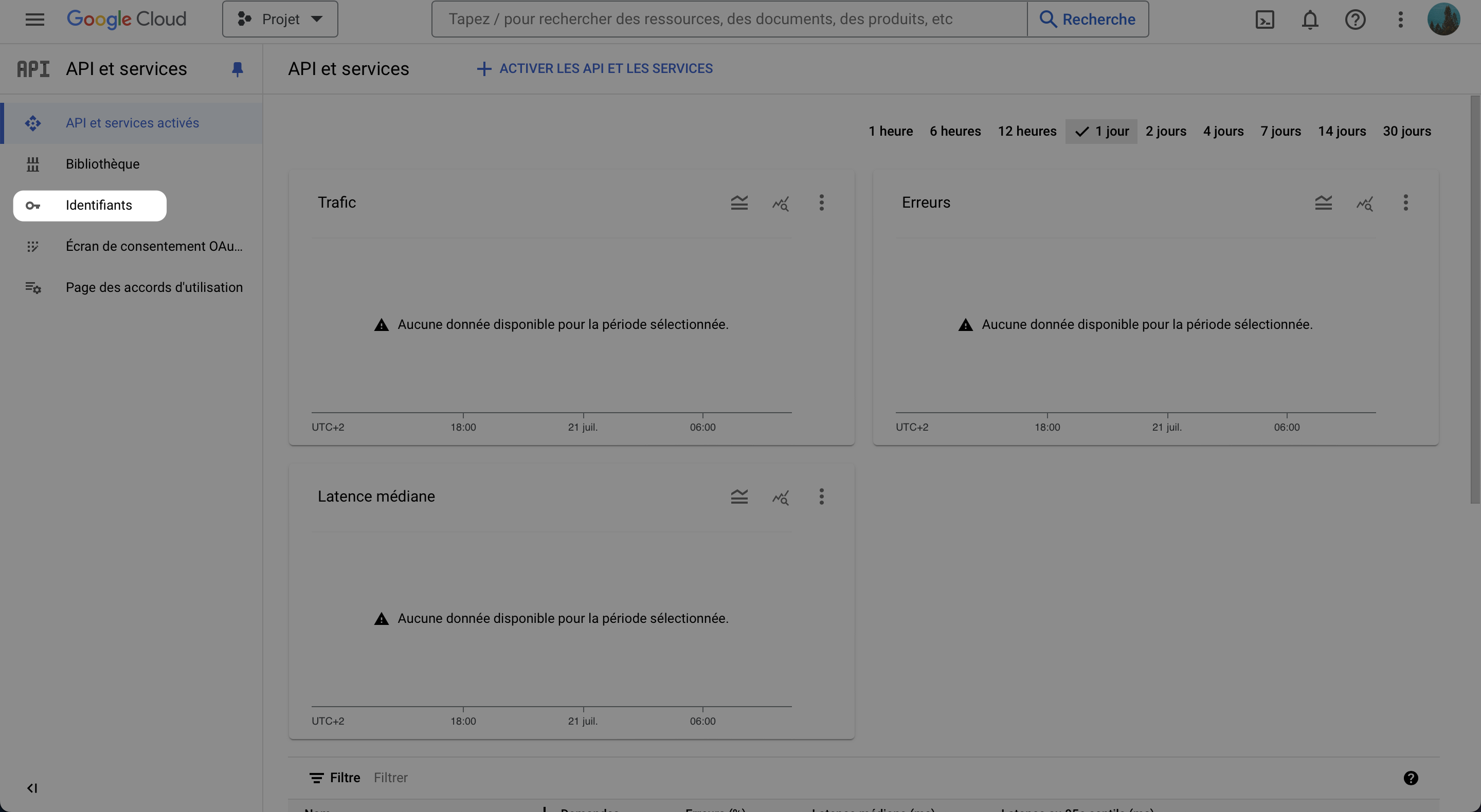
- Click on Create Credentials, and select OAuth client ID
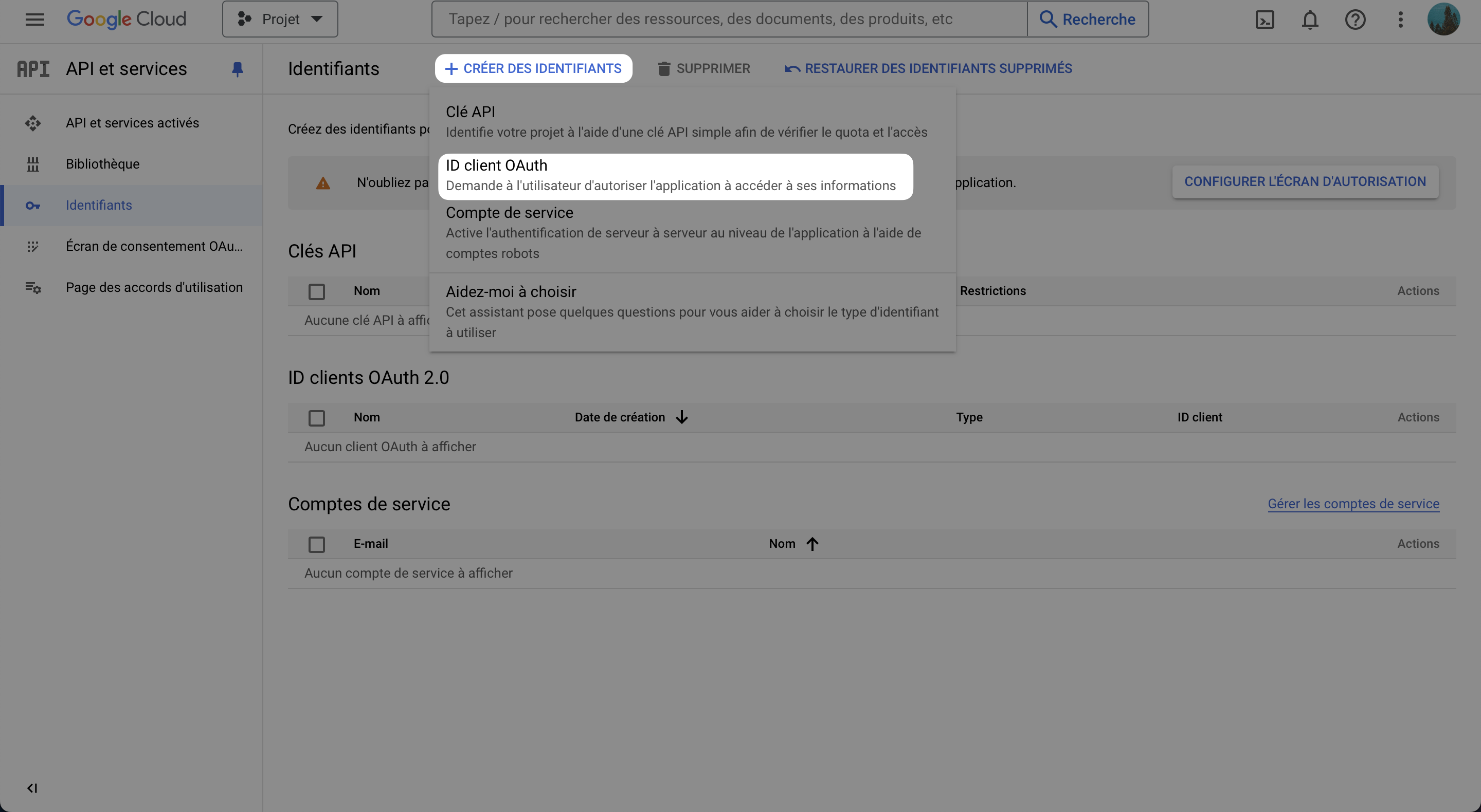
- If not done, configure the consent screen
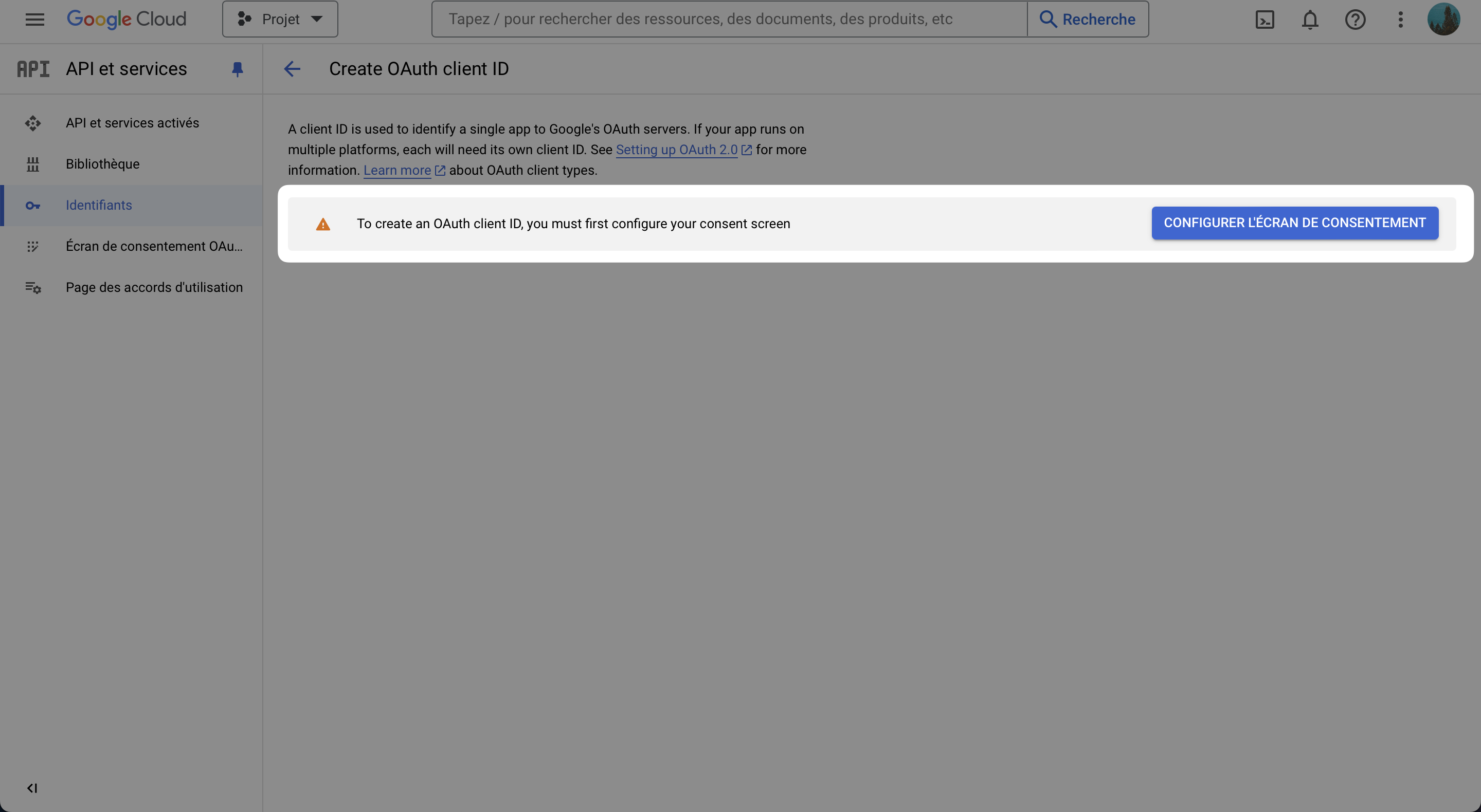
Select
Externaland click on CreateAnd fill the form with the required information
- Application name: AnyQuery
- User support email: Your email
- Developer contact information: Your email
- Leave the rest as it is
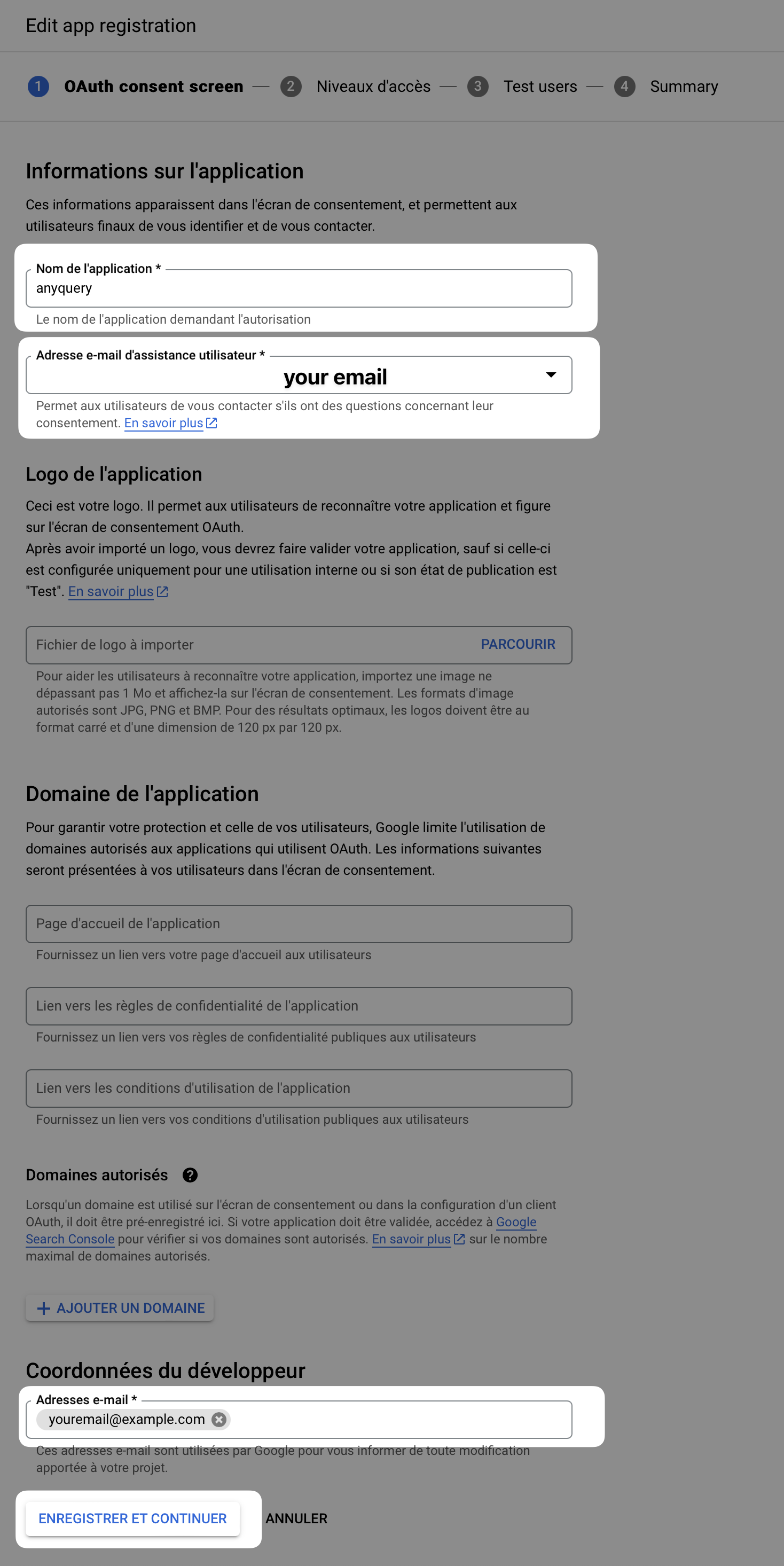
Click on Save and Continue
Click on Save and Continue and leave Scopes as it is
On test users, add the Google account you will use to query the responses
Click on Save and Continue
Click on Back to Dashboard
- Go back to the Credentials tab and click on Create Credentials
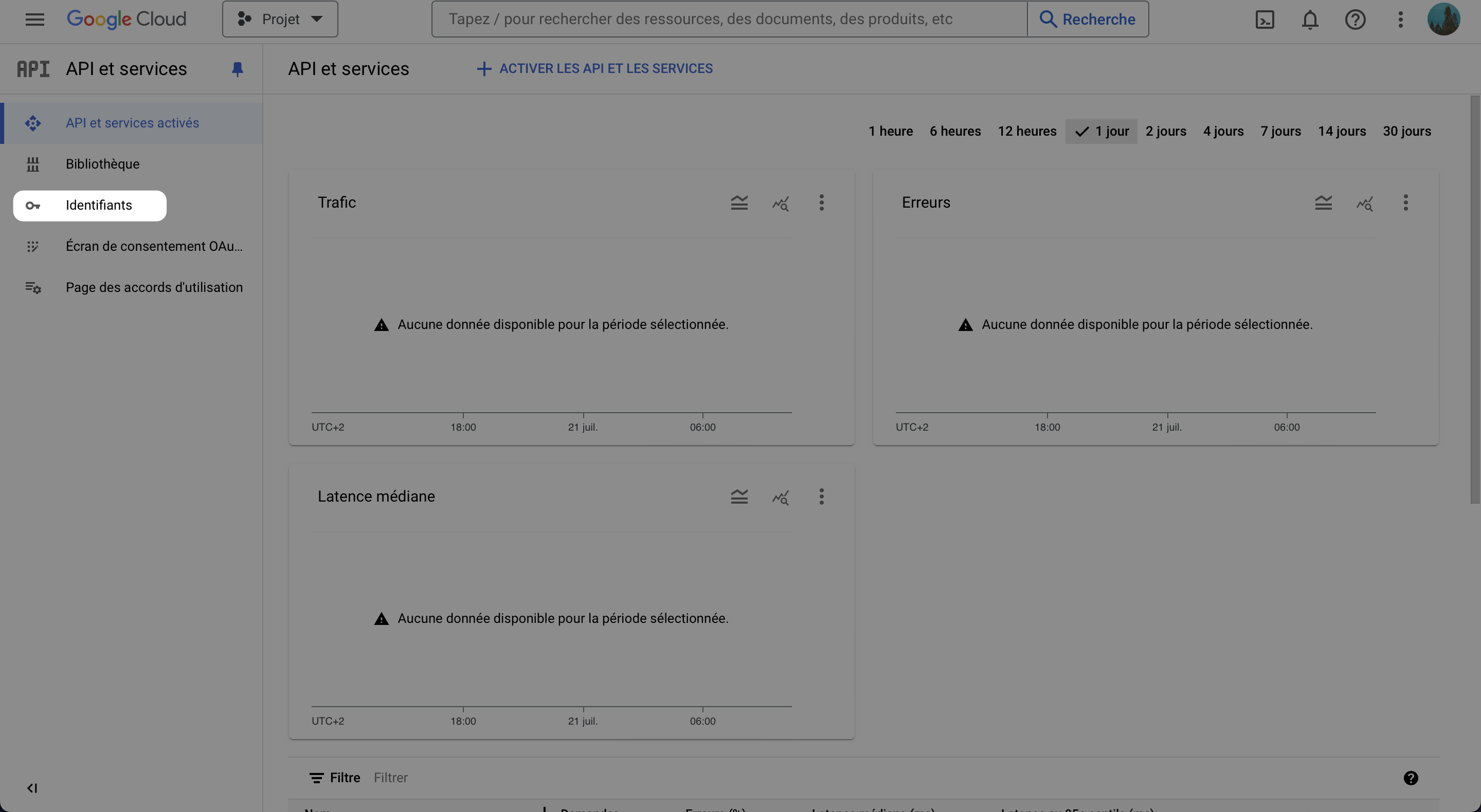
- Select OAuth client ID, and select Web application
- Fill the form with the required information
- Leave the name as whatever you want
- Add the authorized redirect URIs:
https://integration.anyquery.dev/google-result - Add authorized JavaScript origins:
https://integration.anyquery.dev - Click on Create
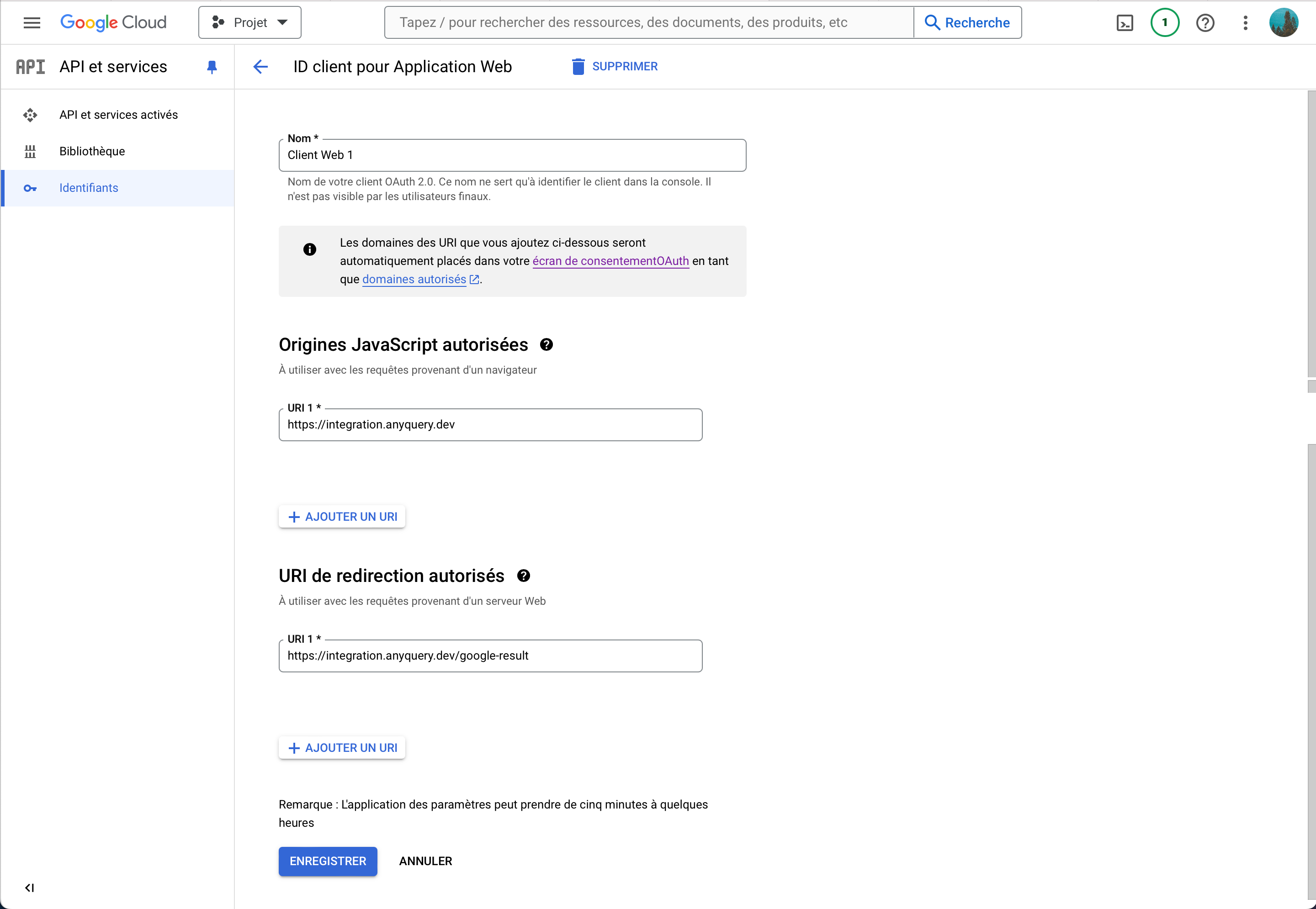
- Copy the
Client IDandClient Secret. We will use them later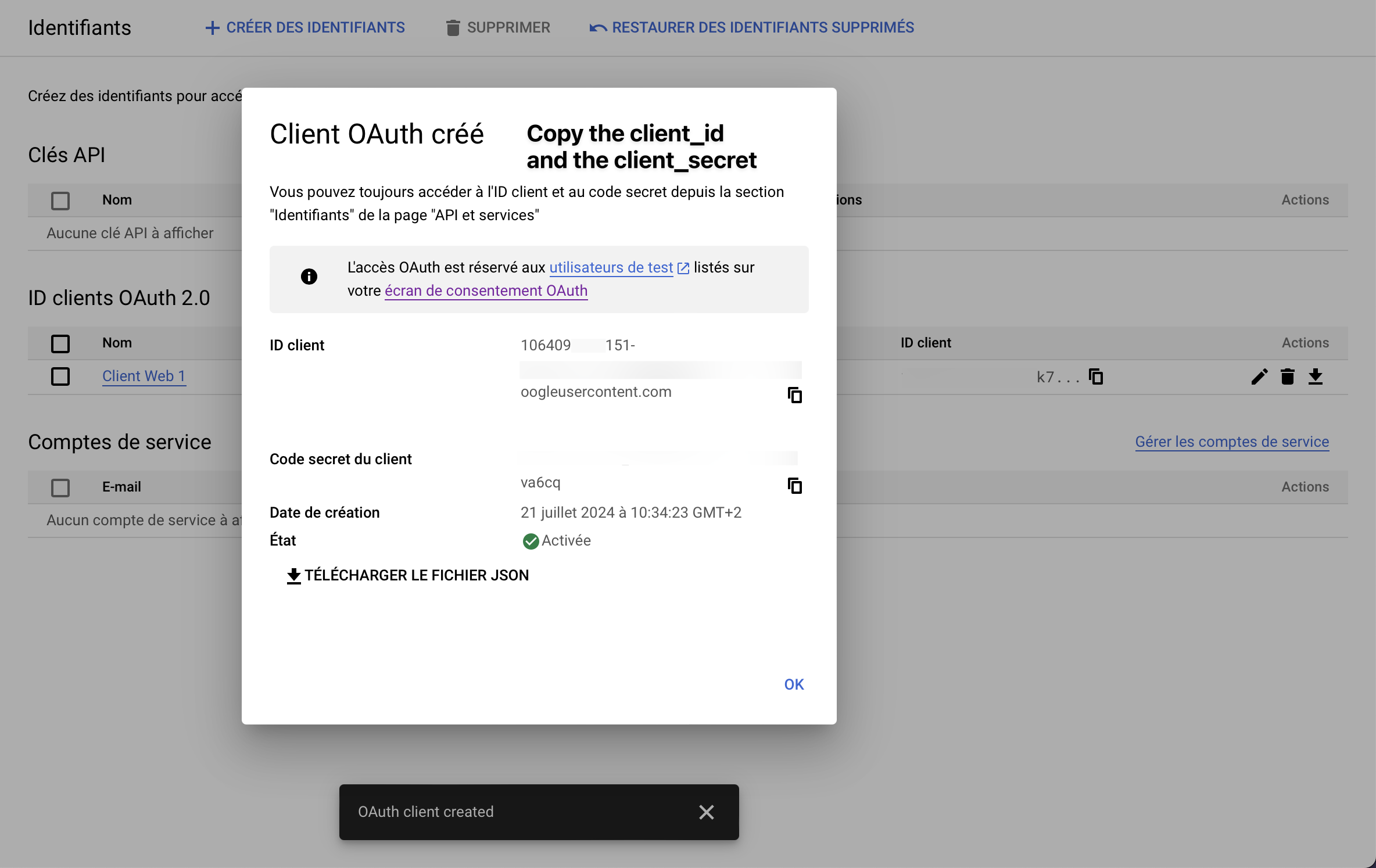
- Enable the Google People API. To do so, go to the Google People API page and click on Enable
- Go to Google Contacts integration
- Fill the form with the
Client IDandClient Secretyou copied and click on Submit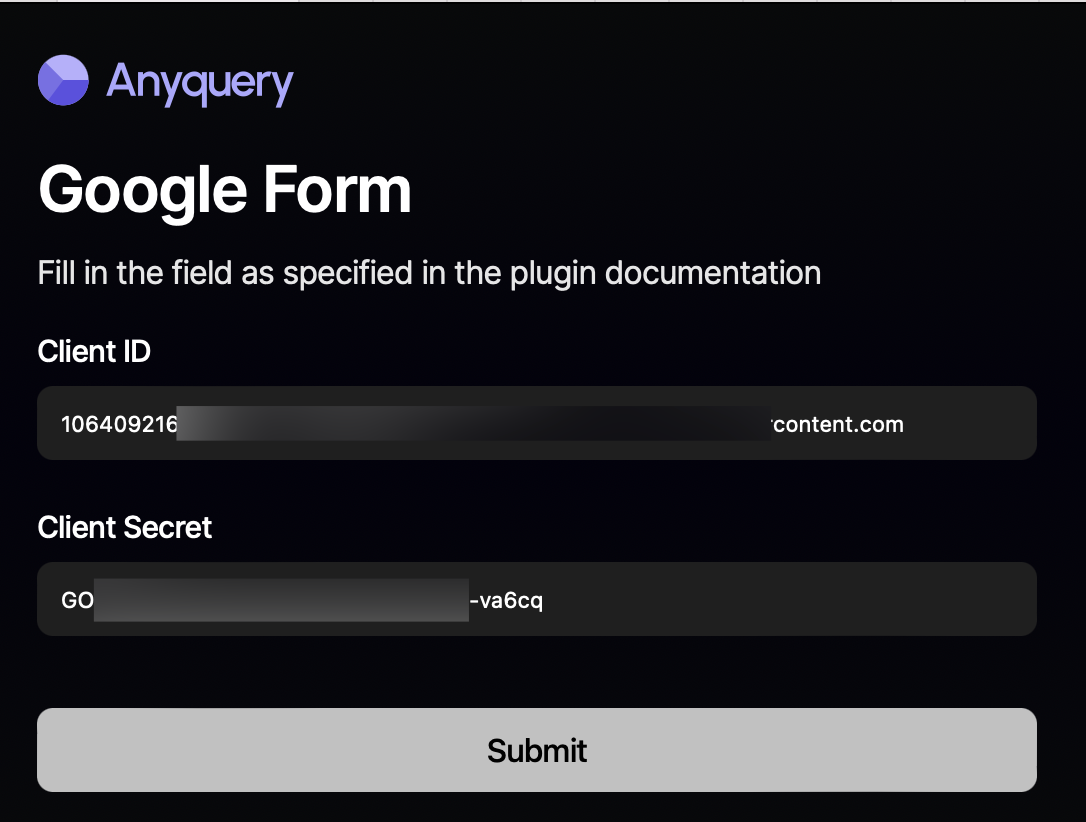
- Select your Google account, skip the warning about the app not being verified, and
- Copy the token, the client ID, and the client secret
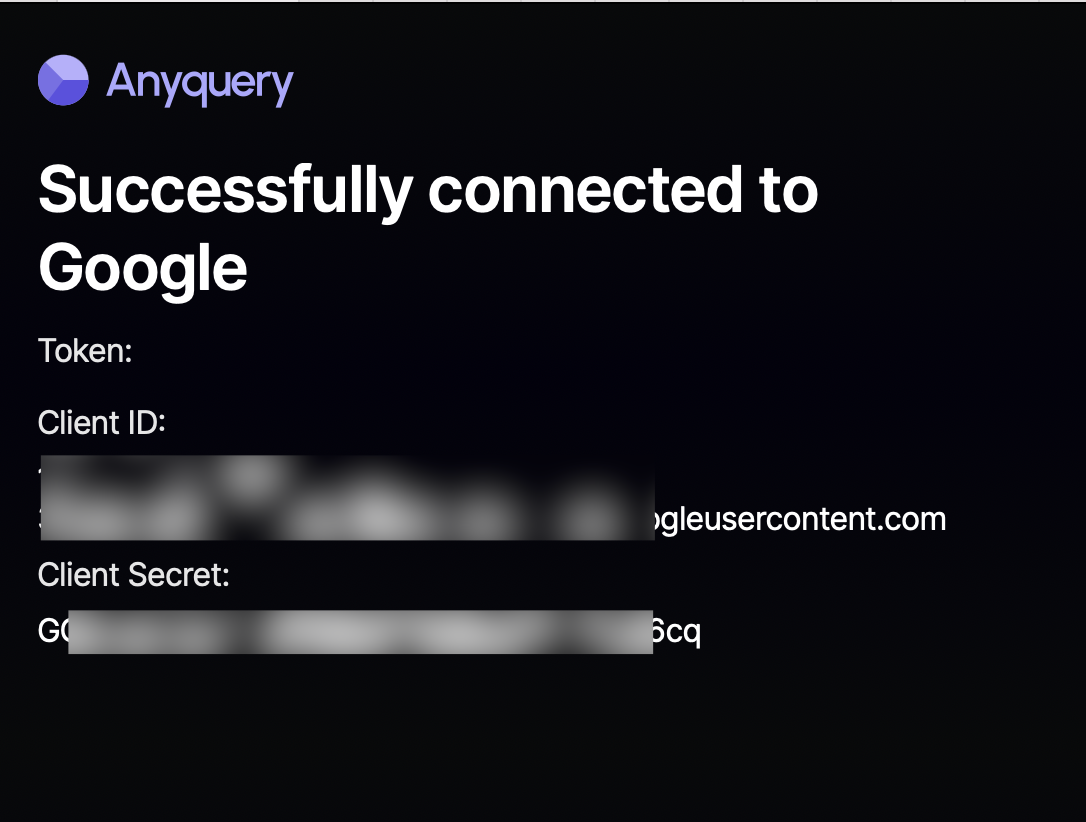
- Go back to the terminal and fill in the form with the token, the client ID, and the client secret.
When anyquery finishes the installation, you will be asked to provide the token, the client ID, and the client Secret. Once you have provided the information, the plugin will be ready to use.
Usage
You can query your Google Contacts using SQL queries. The table name are google_contacts_items and google_contacts_flat. The former returns each value of the field as a JSON array or object, while the latter returns each first value of the field.
Here are some examples:
-- List your 10 first contacts by order of creation
SELECT * FROM google_contacts_flat LIMIT 10;
-- List contacts that will have their birthday in the next 90 days
SELECT names, substring(birthdays, 6, 5) AS birthday
FROM google_contacts_flat WHERE birthday BETWEEN strftime('%m-%d', 'now') AND strftime('%m-%d', 'now', '+90 days');
-- List contacts that have a phone number
SELECT names, phone_numbers FROM google_contacts_flat WHERE phone_numbers IS NOT NULL;
-- List all email addresses of contacts
SELECT names ->> '$[0]' as name, a.value AS email FROM google_contacts_items, json_each(email_addresses) AS a;
Schema
The schema is the same for both tables google_contacts_items and google_contacts_flat. The main difference is that google_contacts_items returns JSON values. For examples, names will be ["John Doe"] in google_contacts_items and John Doe in google_contacts_flat. However, in case of multiple values, google_contacts_items will return an array of values, while google_contacts_flat will return the first value.
Here is the schema:
| Column index | Column name | type |
|---|---|---|
| 0 | id | TEXT |
| 1 | addresses | TEXT |
| 2 | age_range | TEXT |
| 3 | biographies | TEXT |
| 4 | birthdays | TEXT |
| 5 | calendar_urls | TEXT |
| 6 | client_data | TEXT |
| 7 | cover_photos | TEXT |
| 8 | email_addresses | TEXT |
| 9 | events | TEXT |
| 10 | gender | TEXT |
| 11 | im_clients | TEXT |
| 12 | interests | TEXT |
| 13 | locales | TEXT |
| 14 | locations | TEXT |
| 15 | names | TEXT |
| 16 | nicknames | TEXT |
| 17 | occupations | TEXT |
| 18 | organizations | TEXT |
| 19 | phone_numbers | TEXT |
| 20 | photos | TEXT |
| 21 | relations | TEXT |
| 22 | sip_addresses | TEXT |
| 23 | skills | TEXT |
| 24 | urls | TEXT |
| 25 | user_defined | TEXT |
Limitation
- The plugin does not do any caching. It will query the Google Contacts API each time you run a query. While the rate limits of the API are generous, you may hit them if you run too many queries in a short period.
To circumvent this limitation, you can save your query results in a table and query this table instead of the Google Contacts API. For example, runCREATE TABLE my_contacts AS SELECT * FROM google_contacts_flat;and then querymy_contactsinstead ofgoogle_contacts_flat. - The plugin does not support the
INSERT,UPDATE, andDELETEstatements. It is planned to support them in the future. If you need to modify your contacts with SQL, open an issue, and I will prioritize it.