Google Forms plugin
Query the responses of a Google Form with SQL.
Usage
Each Google Form response is a row in the google_forms_responses table. The columns are the questions of the form, and the values are the responses.
-- Get all the responses
SELECT * FROM google_forms_responses;
-- Get the first choice of a multiple-choice question
SELECT my_question->>'$[0]' FROM google_forms_responses;
Multiple forms
Anyquery can handle multiple profiles. To do so, you need to create a new profile for each form you want to analyze.
# Create a new profile and follow the instructions of the plugin (it will ask for the token, the client ID, the client secret, and the form ID)
anyquery profile new default google_forms mycustomname
# Once done, you can query your new profile
anyquery -q "SELECT * FROM mycustomname_google_forms_responses"
Setup
Install the plugin with:
anyquery install google_forms
Then, you need to authenticate with Google. Go to the Google Cloud Console, create a new project, and go to the APIs & Services console.
- Click on Credentials
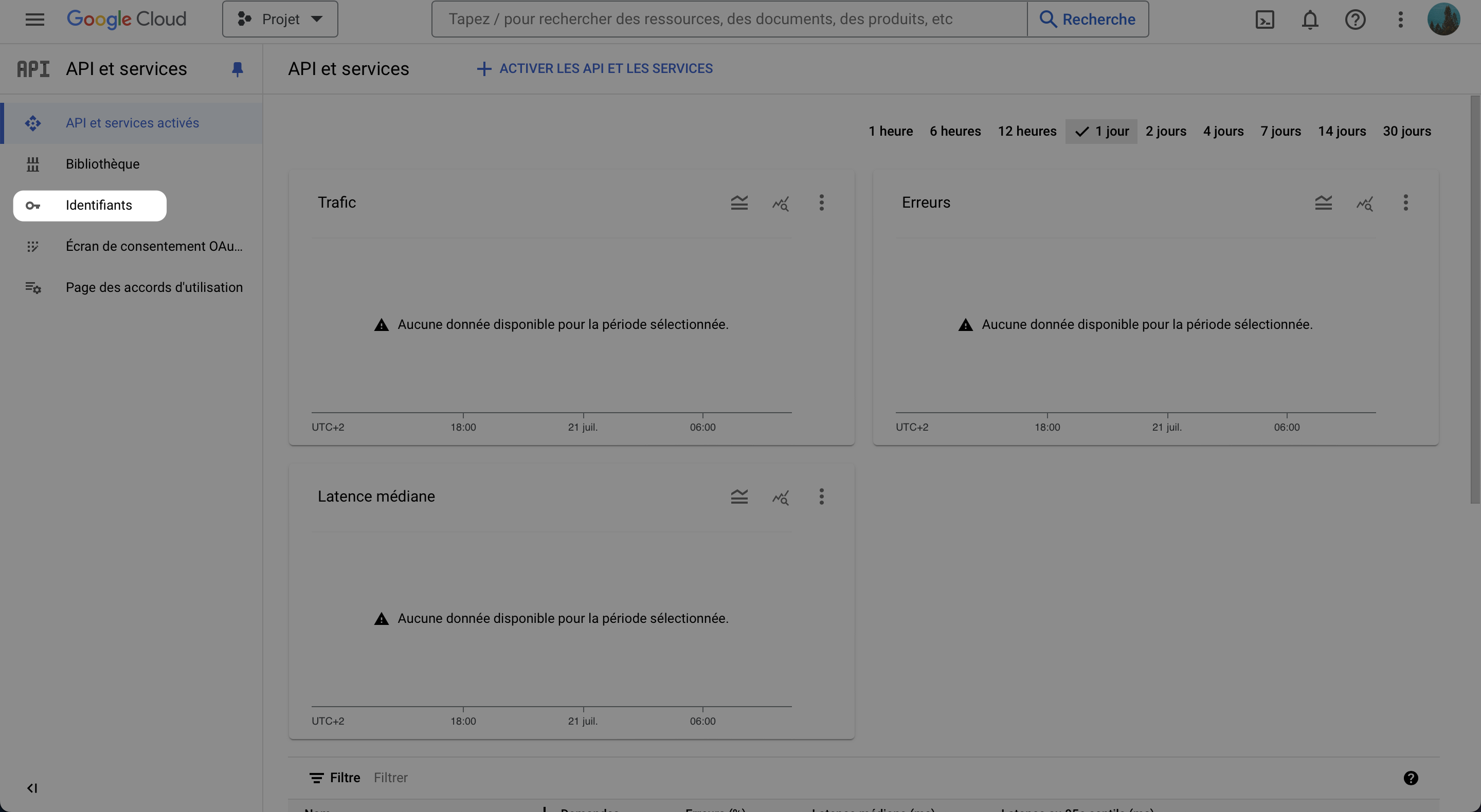
- Click on Create Credentials, and select OAuth client ID
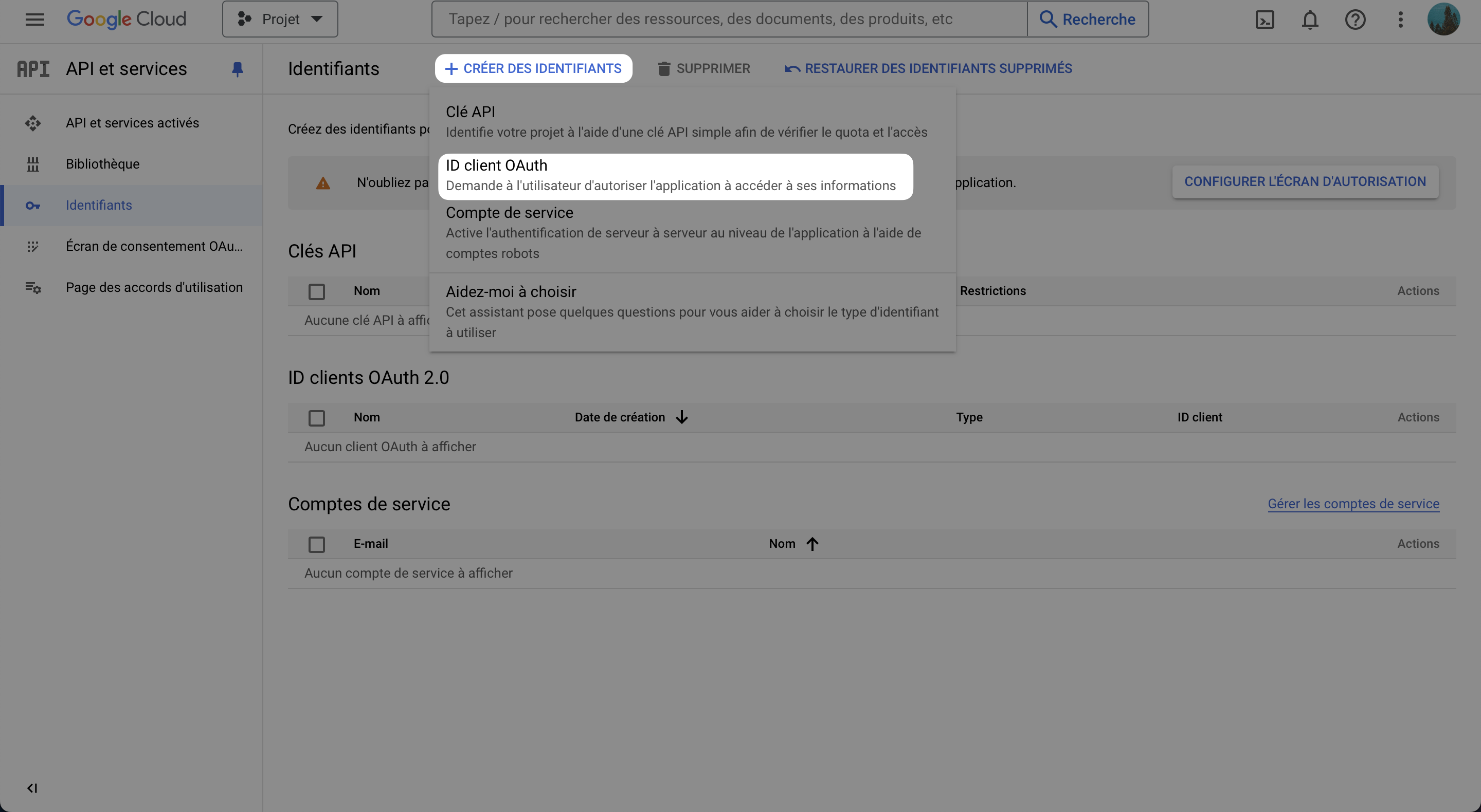
- If not done, configure the consent screen
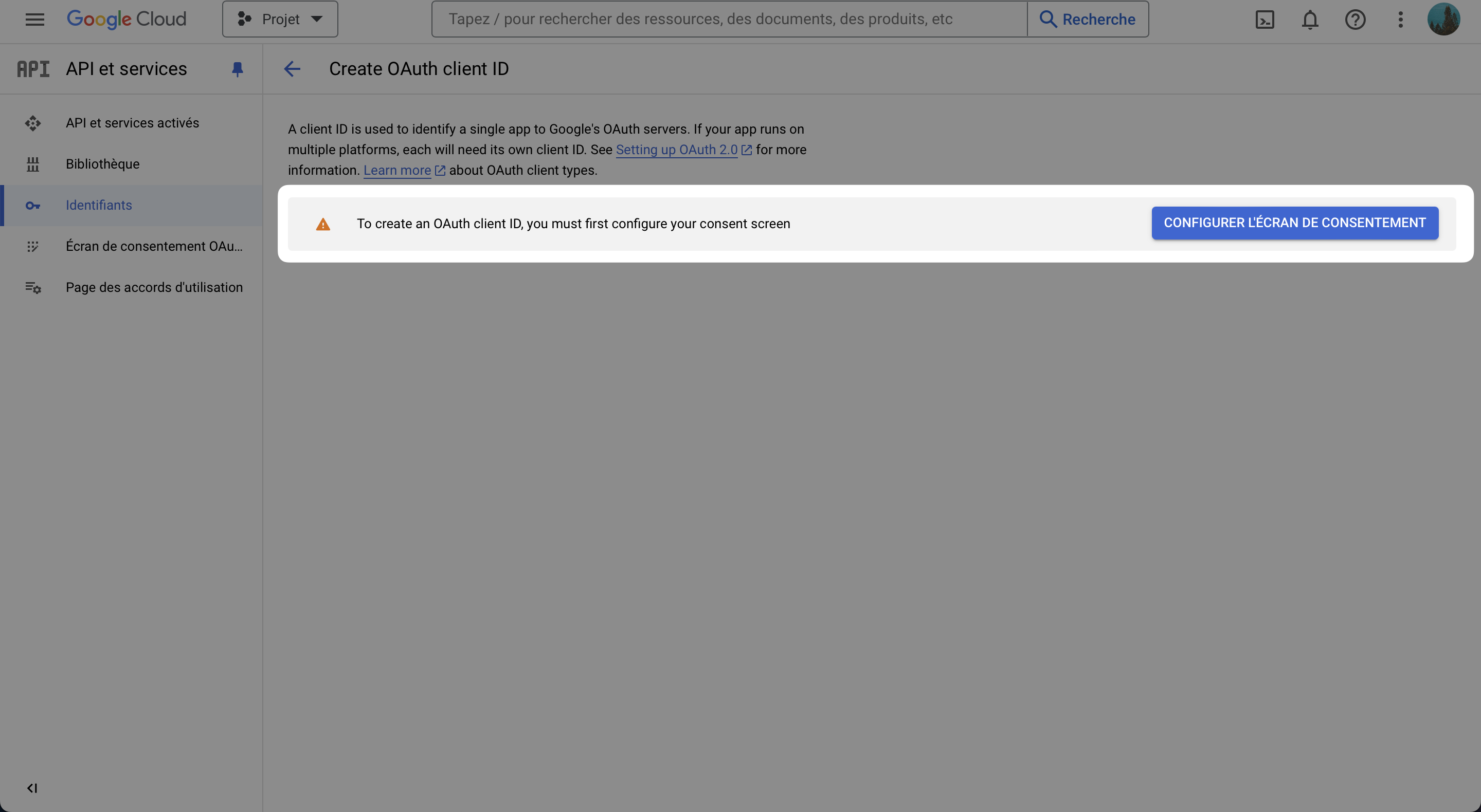
Select
Externaland click on CreateAnd fill the form with the required information
- Application name: AnyQuery
- User support email: Your email
- Developer contact information: Your email
- Leave the rest as it is
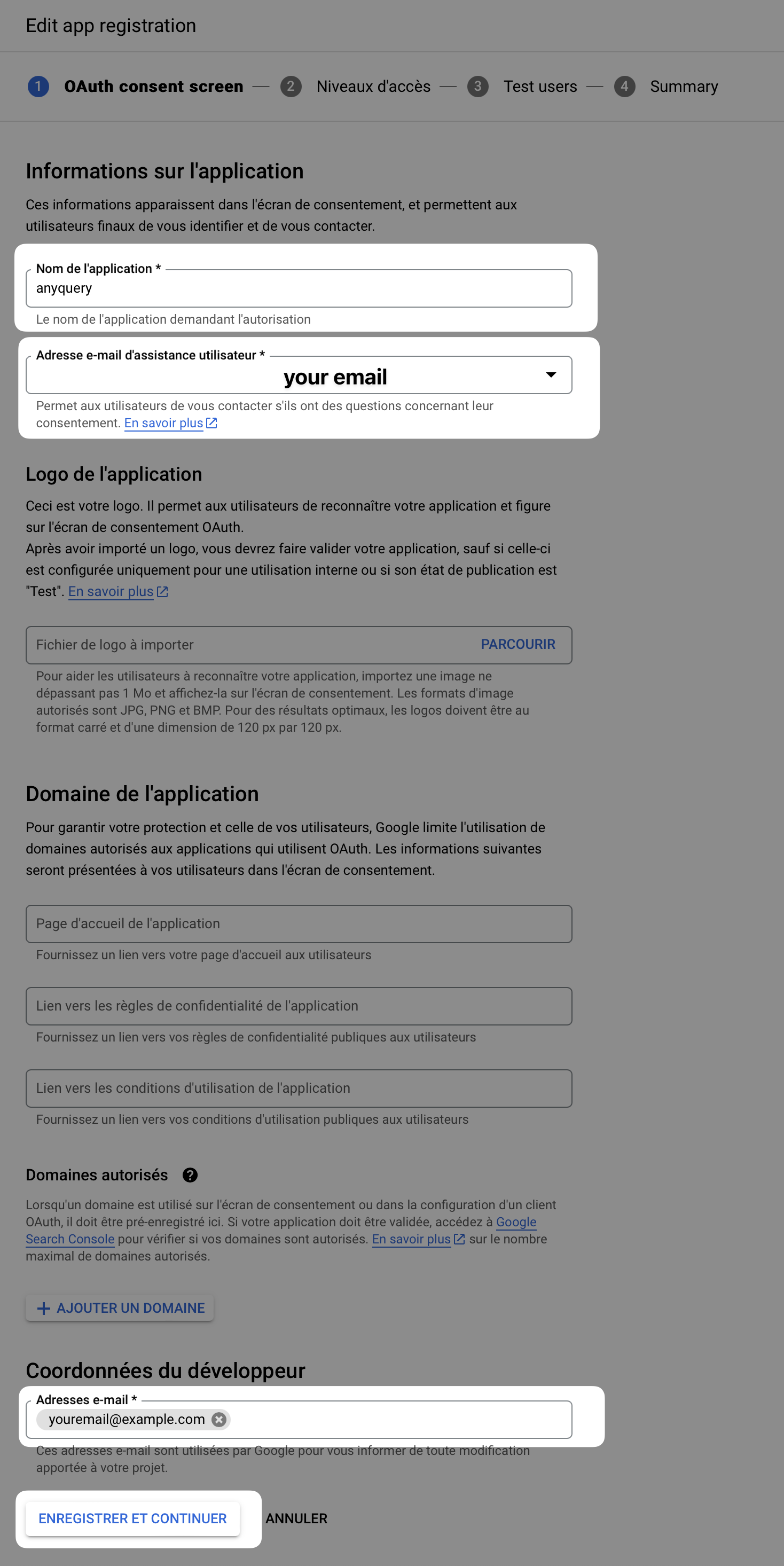
Click on Save and Continue
Click on Save and Continue and leave Scopes as it is
On test users, add the Google account you will use to query the responses
Click on Save and Continue
Click on Back to Dashboard
- Go back to the Credentials tab and click on Create Credentials
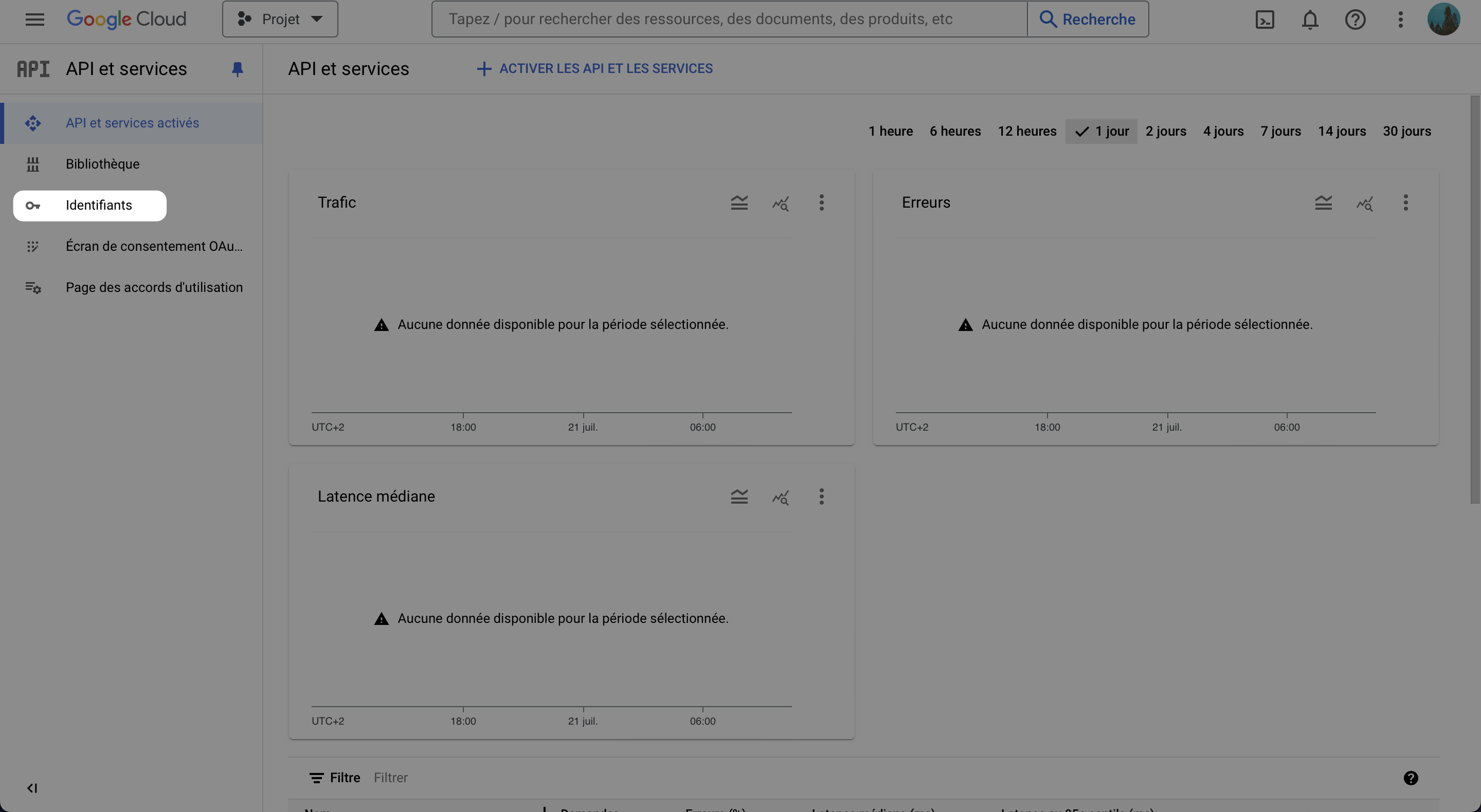
- Select OAuth client ID, and select Web application
- Fill the form with the required information
- Leave the name as whatever you want
- Add the authorized redirect URIs:
https://integration.anyquery.dev/google-result - Add authorized JavaScript origins:
https://integration.anyquery.dev - Click on Create
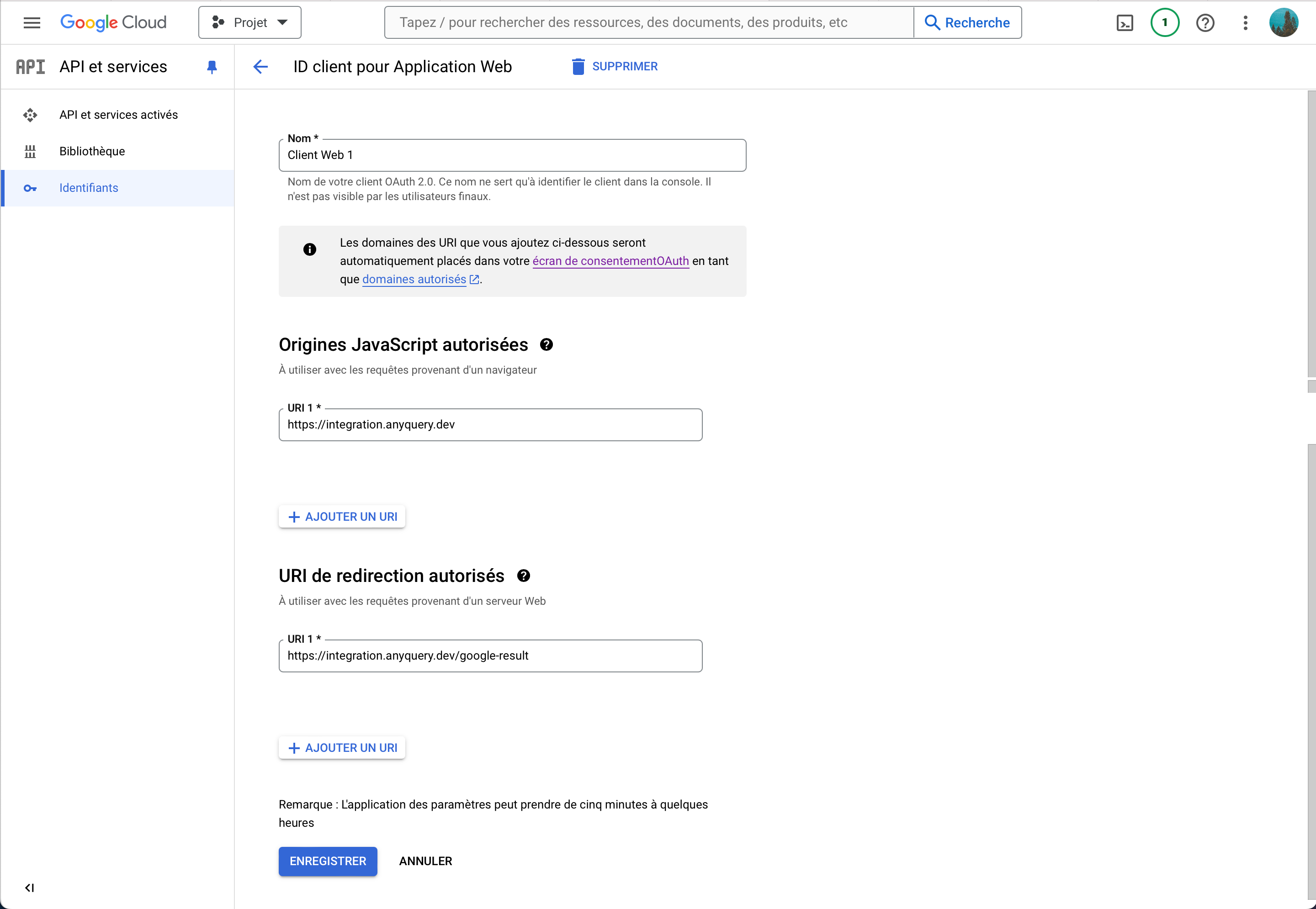
- Copy the
Client IDandClient Secret. We will use them later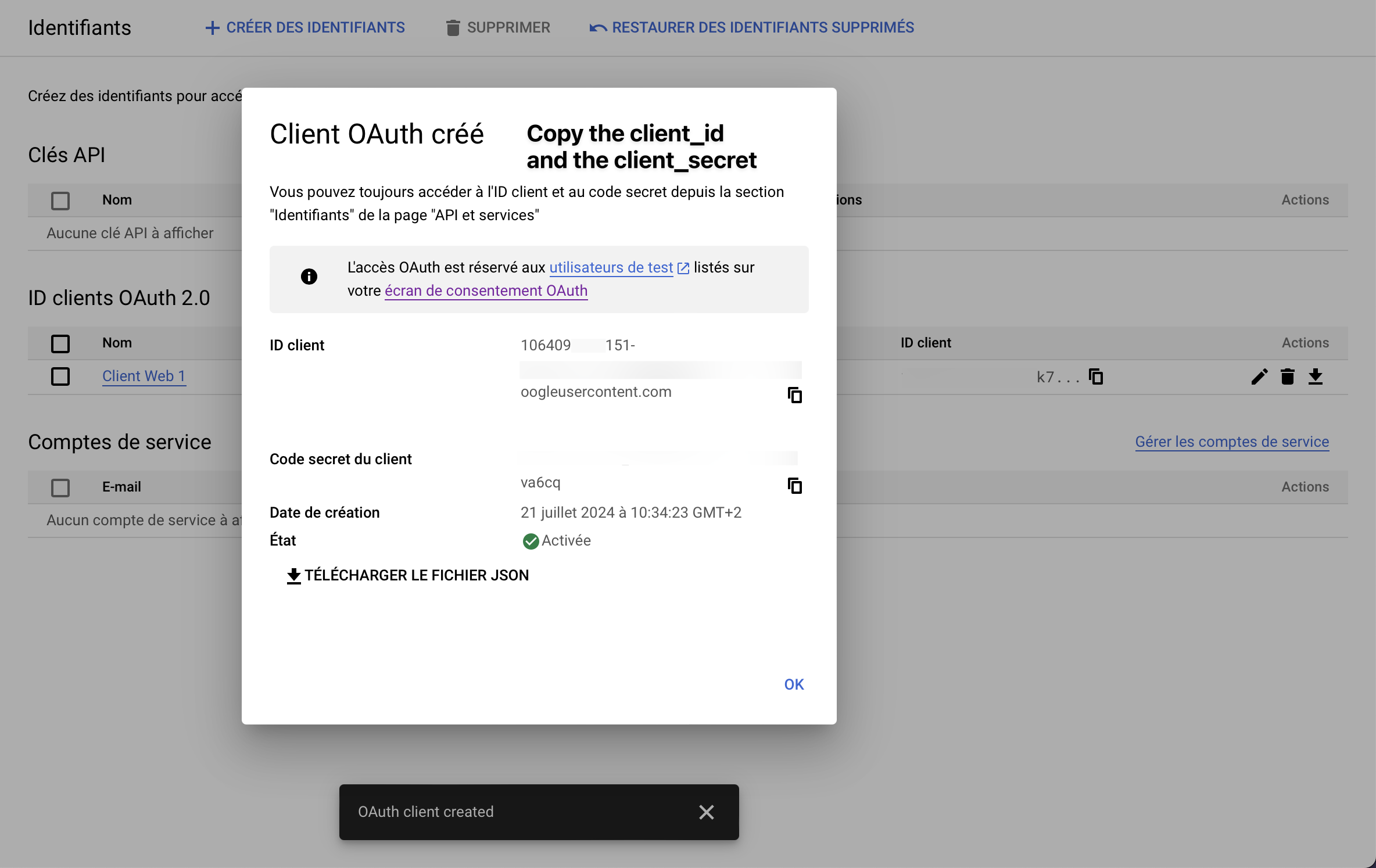
- Enable the Google Forms API. To do so, go to the Google Forms API page and click on Enable
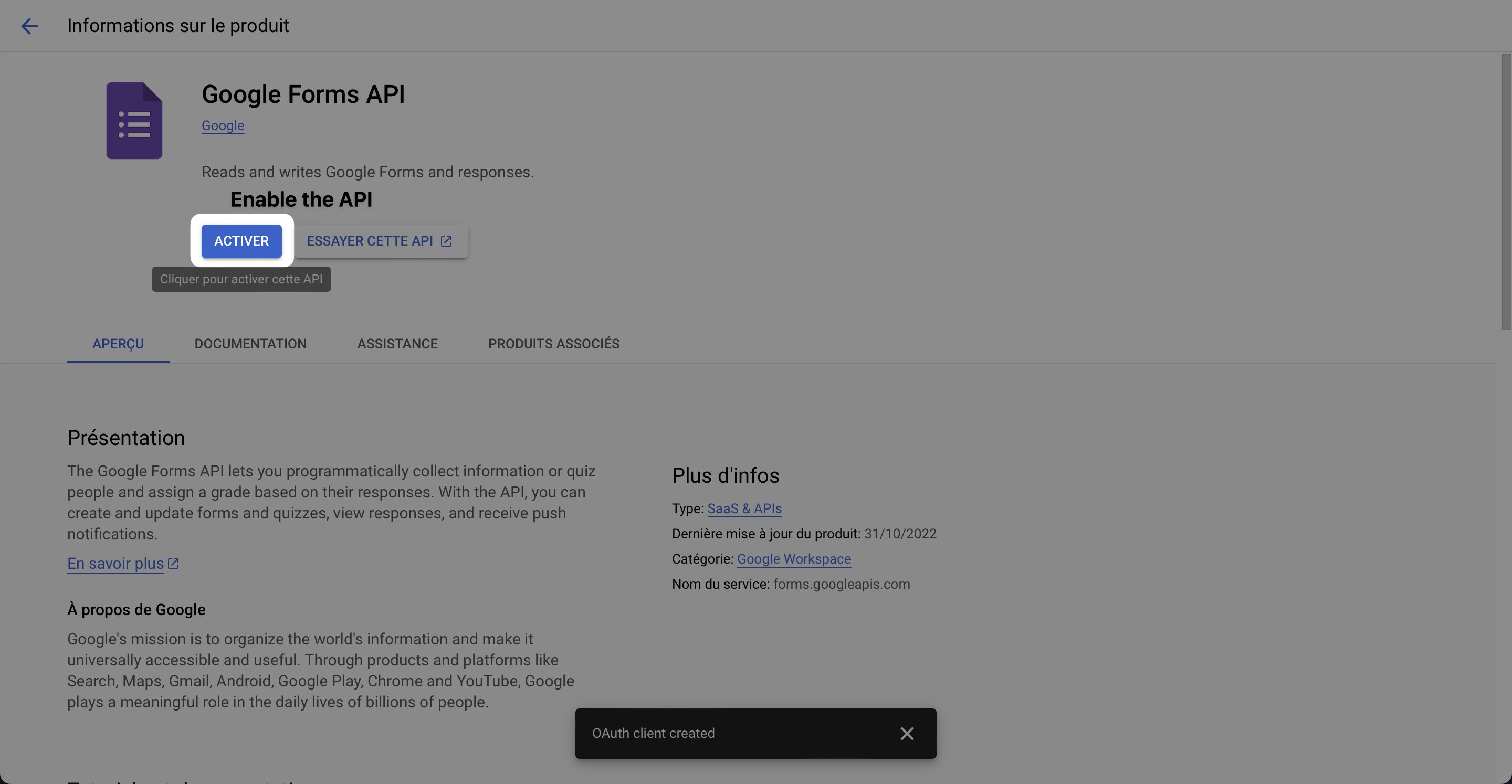
- Go to Google Forms integration
- Fill the form with the
Client IDandClient Secretyou copied and click on Submit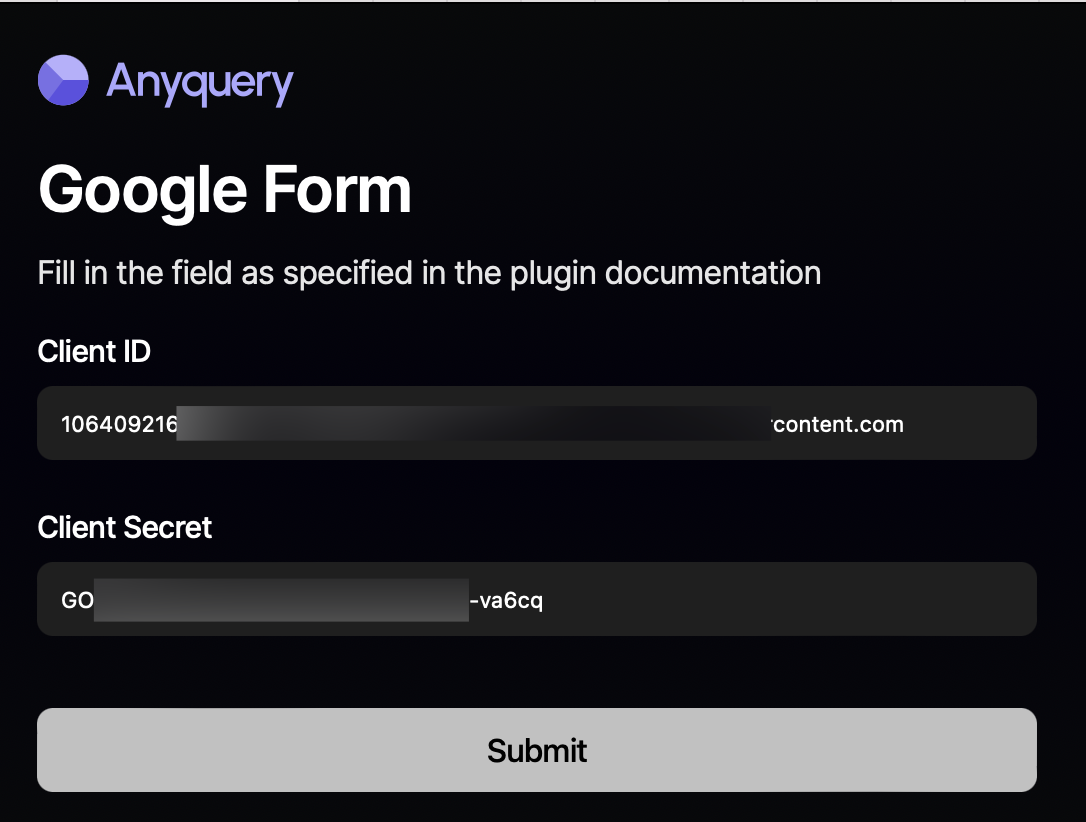
- Select your Google account, skip the warning about the app not being verified, and
- Copy the token, the client ID, and the client secret
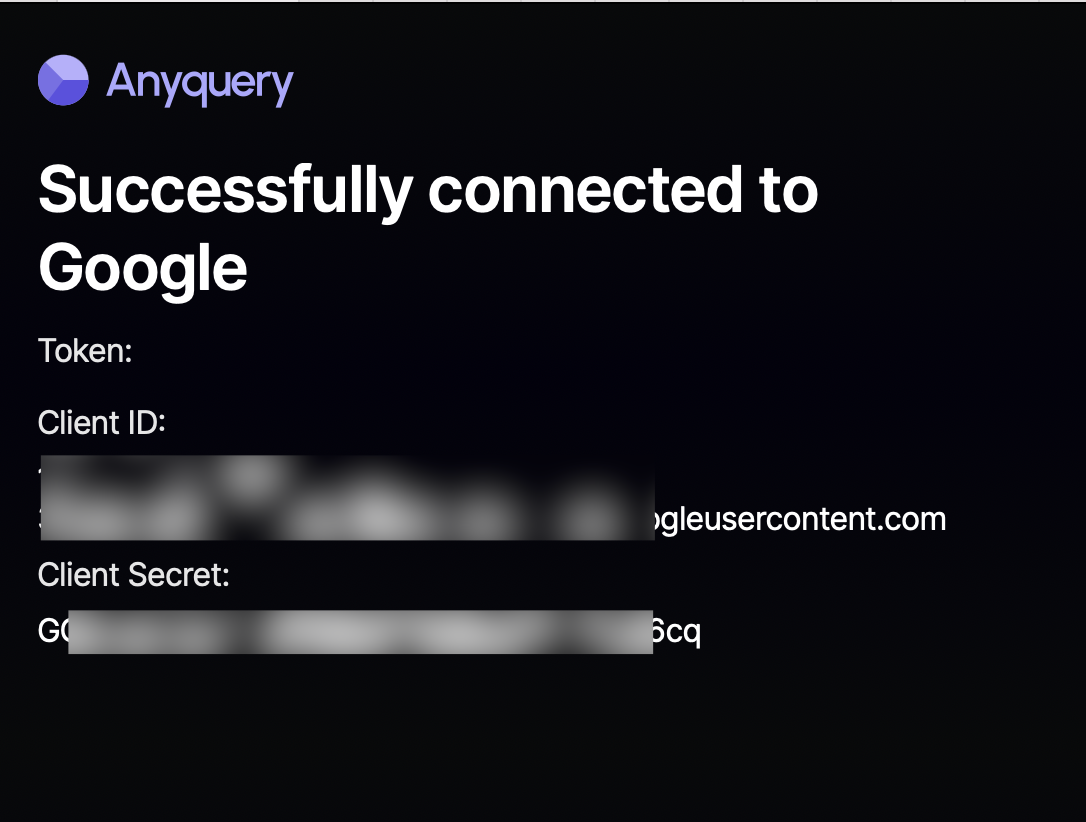
- Go back to the terminal and fill in the form with the token, the client ID, and the client secret.
- To find the form ID, go to the form edit page and copy the ID from the URL
In
https://docs.google.com/forms/d/5aP_uDmwzxXQF_nOlrkFD1tji97brPhLQ6NLZRnz4E80/edit, the form ID is5aP_uDmwzxXQF_nOlrkFD1tji97brPhLQ6NLZRnz4E80
Schema
| Column index | Column name | type |
|---|---|---|
| 0 | id | TEXT |
| 1 | created_at | TEXT |
The rest of the columns are the questions of the form.
Notes
- The plugin can only query the responses of a form that you have access to. It cannot insert, update, or delete responses.
- The plugin does not do any caching. It queries the responses every time you run a query. To speed up the queries, you can save the results to a SQLite database with the
CREATE TABLE my_table AS SELECT * FROM google_forms_responsesquery. - As always with
anyquery, arrays are json-encoded. If you want to query them, you can use the->>operator to extract the value. For example, to get the first choice of a multiple-choice question, you can useSELECT my_question->>'$[0]' FROM google_forms_responses.