How to Visualize a Notion Database in Metabase
In this tutorial, we will explore how to visualize a Notion database in Metabase using Anyquery. Anyquery is a SQL query engine that allows you to run SQL queries on various data sources, including Notion databases. Metabase is a powerful business intelligence tool that allows you to create and share data visualizations.
Prerequisites
Before starting, ensure you have the following:
- A working installation of Anyquery
- Metabase running
- A Notion database with the correct schema
Ensure you have set up your Notion database correctly. For detailed setup, refer to the Notion integration guide.
Step 1: Install and Configure Anyquery
1.1 Install Anyquery
If you haven't installed Anyquery yet, follow the installation instructions provided here.
1.2 Install the Notion Plugin
Install the Notion plugin for Anyquery:
anyquery install notion
1.3 Configure the Notion Plugin
Follow the Notion integration guide to get your Notion API key and database ID. When prompted during the plugin installation, provide the API key and database ID.
anyquery profiles new default notion my_notion_profile
Step 2: Set Up the Anyquery Server
Launch the Anyquery server:
anyquery server
Since Metabase is a web-based tool, and Anyquery binds locally, you need to expose the Anyquery server to the internet. Use a tool like ngrok to create a secure tunnel to your local server:
ngrok tcp 8070
Copy the forwarding URL (e.g., tcp://0.tcp.ngrok.io:12345) and use it as the hostname in the next step.
Step 3: Connect Metabase to Anyquery
- Open Metabase in your browser and go to the database settings.
- URL:
https://{your-metabase-url}/admin/databases/create
- URL:
- Select MySQL as the database type.
- Fill in the following details:
- Click on the
Savebutton to verify that the connection is successful.
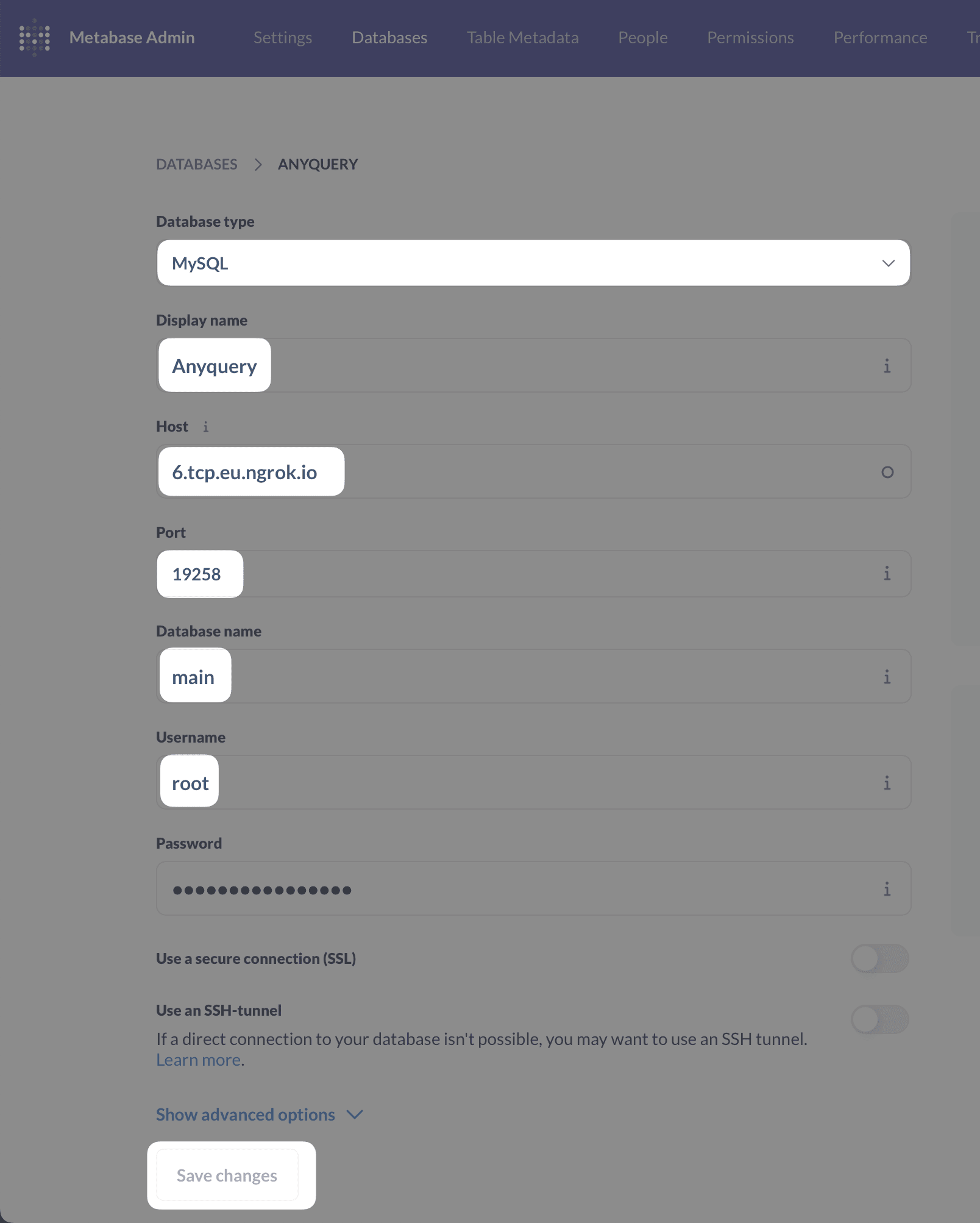
Step 4: Create a Model in Metabase
Go back to the Metabase dashboard and create a new model with a native query. Click on the + New button on the top right and select Model, then Use a native query.
-- List all rows from your Notion database
SELECT * FROM my_notion_profile_notion_database;
Click on the ▶️ button (or run ⌘ + enter) to run the query. If it works, click on the Save button to save the model (you can name it according to your preference, e.g., Notion Database).
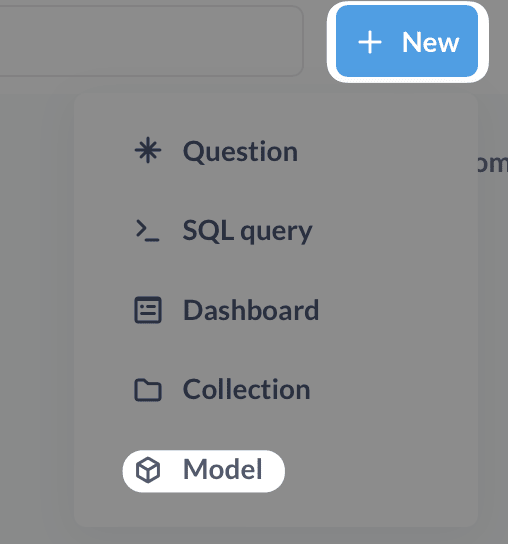
Step 5: Create Visualizations
Now, create a new question and visualize the data. Click on the + New button on the top right and select Question. You can now select the model you created and start building your visualization.
Once you have created your questions, you can create a dashboard to visualize the data. Click on the + New button on the top right and select Dashboard. You can now add the questions you created to the dashboard.
For example, here is a dashboard showing data from a Notion database:
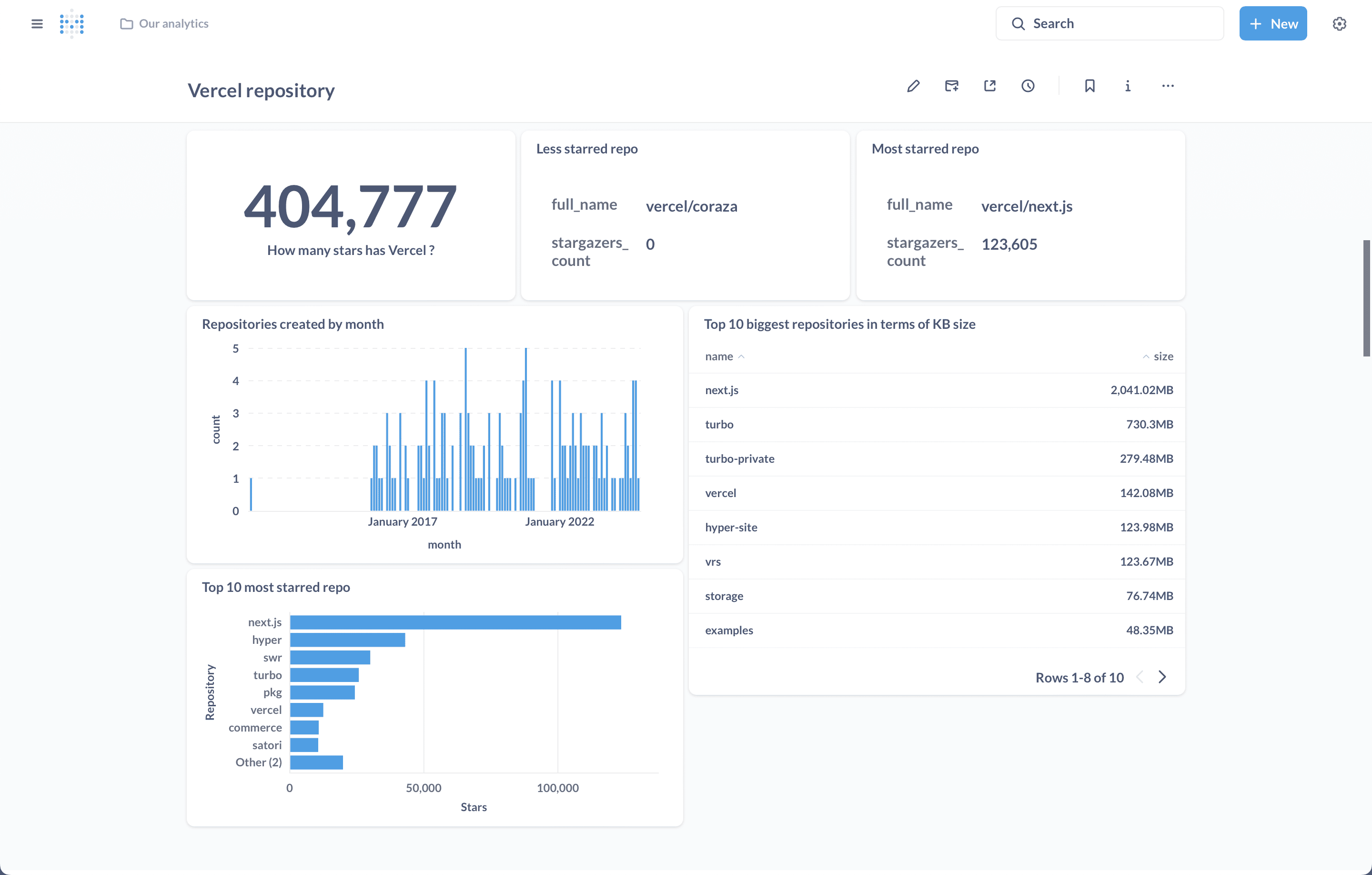
Conclusion
You have successfully connected Metabase to Anyquery and visualized data from a Notion database. Now you can explore and visualize data from any source using Metabase. For more information, refer to the Metabase integration guide and the Notion integration guide.