Anyquery is a SQL query engine that allows you to run SQL queries on pretty much anything. In this recipe, we will connect Anyquery to the GitHub API and visualize the repositories of Vercel using Metabase.
Prerequisites
Before starting, ensure you have the following:
- A working installation of Anyquery
- Metabase running
Step 1: Set up the connection
First, let's download the GitHub plugin for Anyquery. You'll need a GitHub token to access the GitHub API. You can create a token by following the GitHub integration guide.
anyquery install github
Next, launch the Anyquery server:
anyquery server
Because Metabase is a web-based tool, and anyquery binds locally, you probably host Metabase on a remote server. You can use a tool like ngrok to connect the local anyquery server to the internet.
ngrok tcp 8070
Copy the forwarding URL (e.g., tcp://0.tcp.ngrok.io:12345) and use it as the hostname in the next step.
Step 2: Connect Metabase
Go to the Metabase admin panel and add a new database connection:
- Open Metabase in your browser and go to the database settings.
https://{your-metabase-url}/admin/databases/create - Select MySQL as the database type.
- Fill in the following details:
- Name: A memorable name for the connection.
- Host: The forwarding URL from ngrok (e.g.,
0.tcp.ngrok.io) or127.0.0.1if you are running Metabase locally. - Port: The port from ngrok (e.g.,
12345) or8070if you are running Metabase locally. - Database name:
main. - Username: Set
rootunless you have set an auth-file. - Password: Leave it empty unless you have set an auth-file.
- Click on the
Savebutton to verify that the connection is successful.
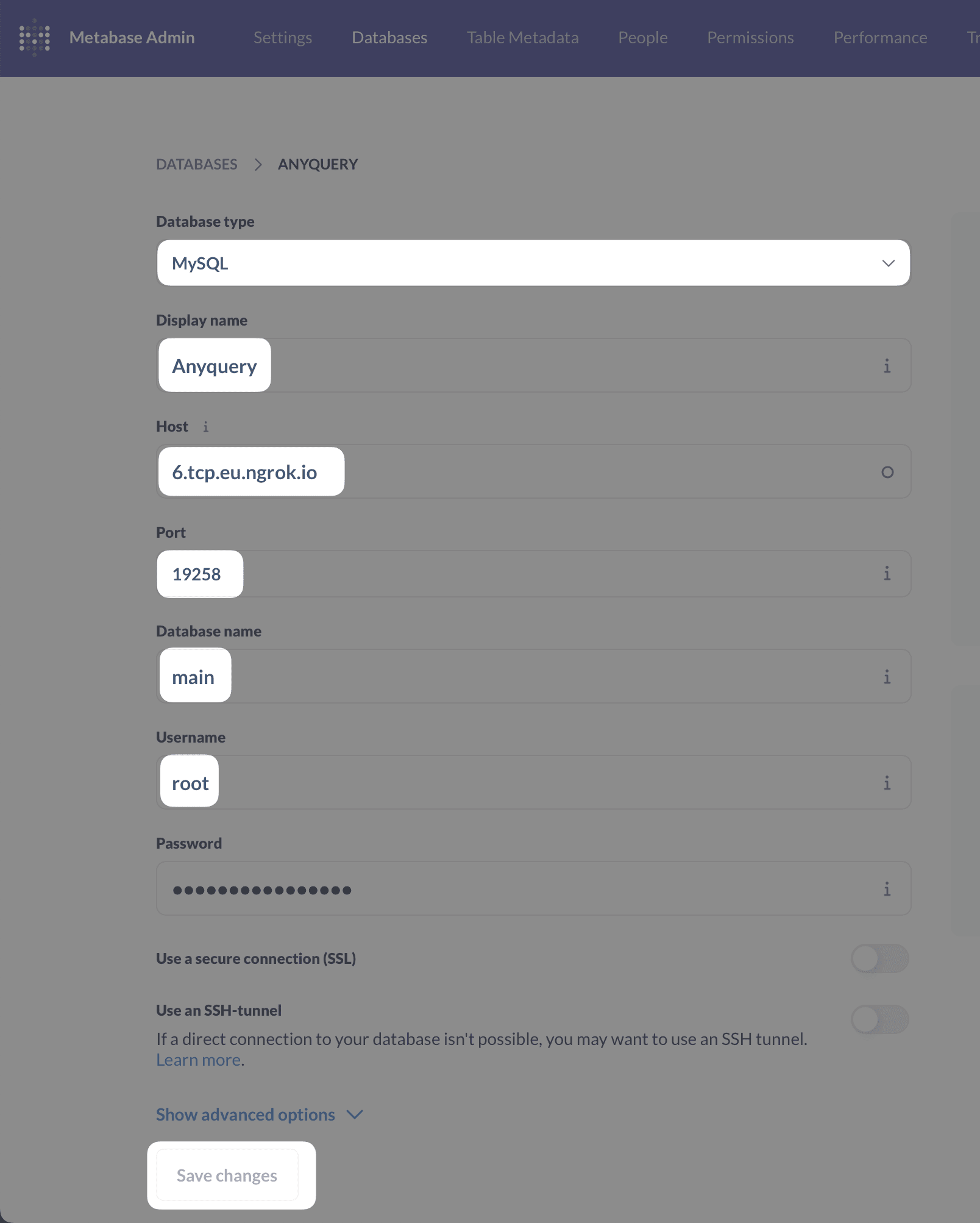
Running your first visualization
Go back to the Metabase dashboard and create a new model with a native query. Click on the + New button on the top right and select Model, then Use a native query.
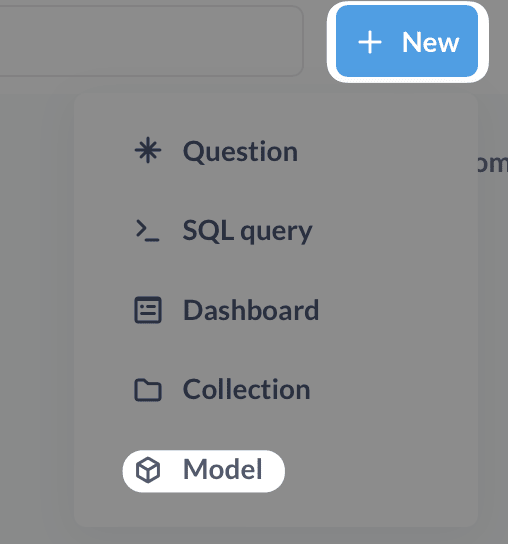
-- List the repositories of Vercel
SELECT * FROM github_repositories_from_user('vercel');
Click on the ▶️ button (or run ⌘ + enter) to run the query. If it works, click on the Save button to save the model (you can name it Vercel Repositories).
Don't hesitate to modify the metadata of the columns to make the visualization more readable (for example, updated_at can be converted to a date, or add the suffix 'KB' to the size column).
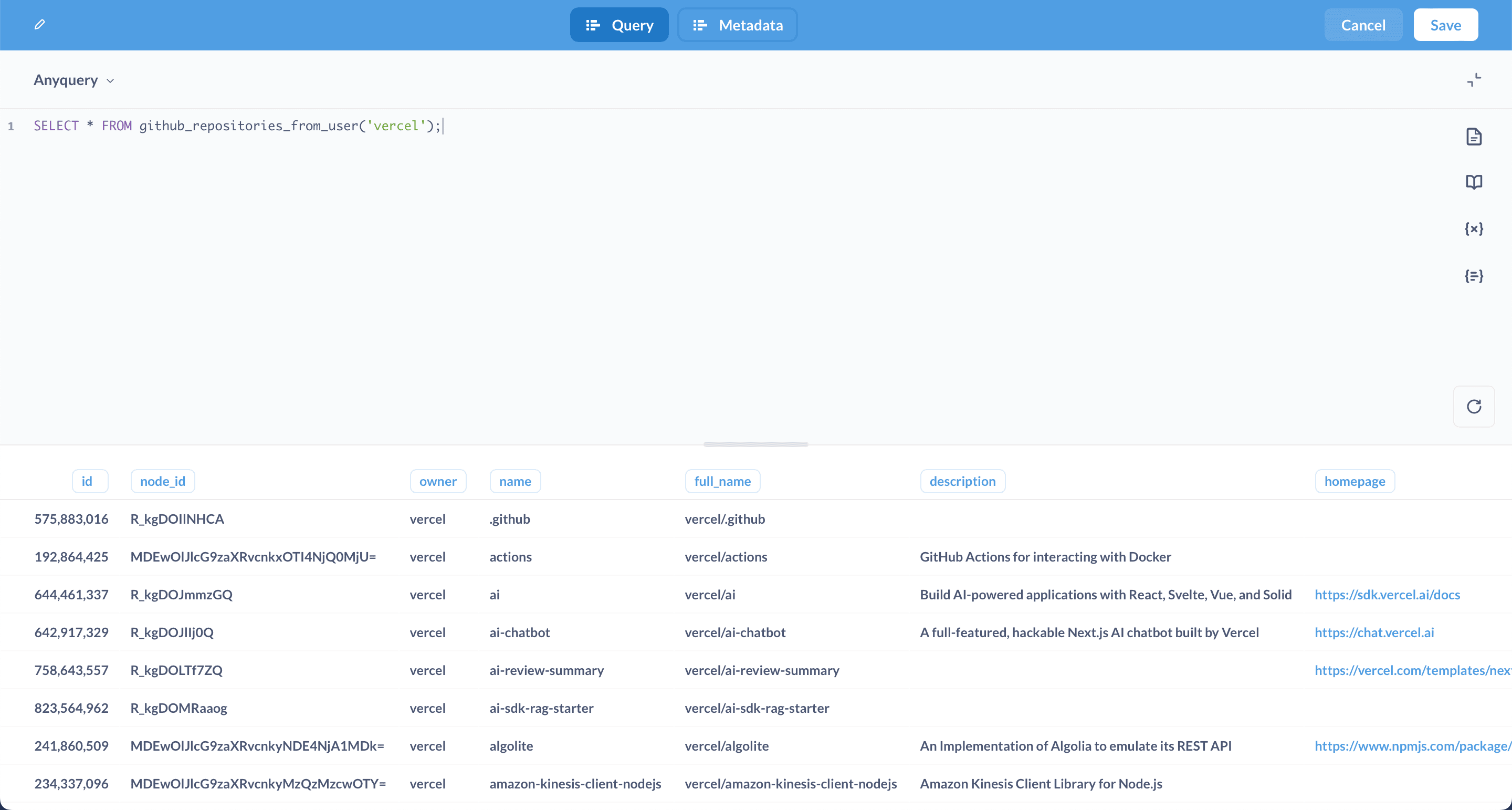
Now, create a new question and visualize the data. Click on the + New button on the top right and select Question. You can now select the model you created and start building your visualization.
Once you have created your questions, you can create a dashboard to visualize the data. Click on the + New button on the top right and select Dashboard. You can now add the questions you created to the dashboard.
For example, here is a dashboard showing the repositories of Vercel:
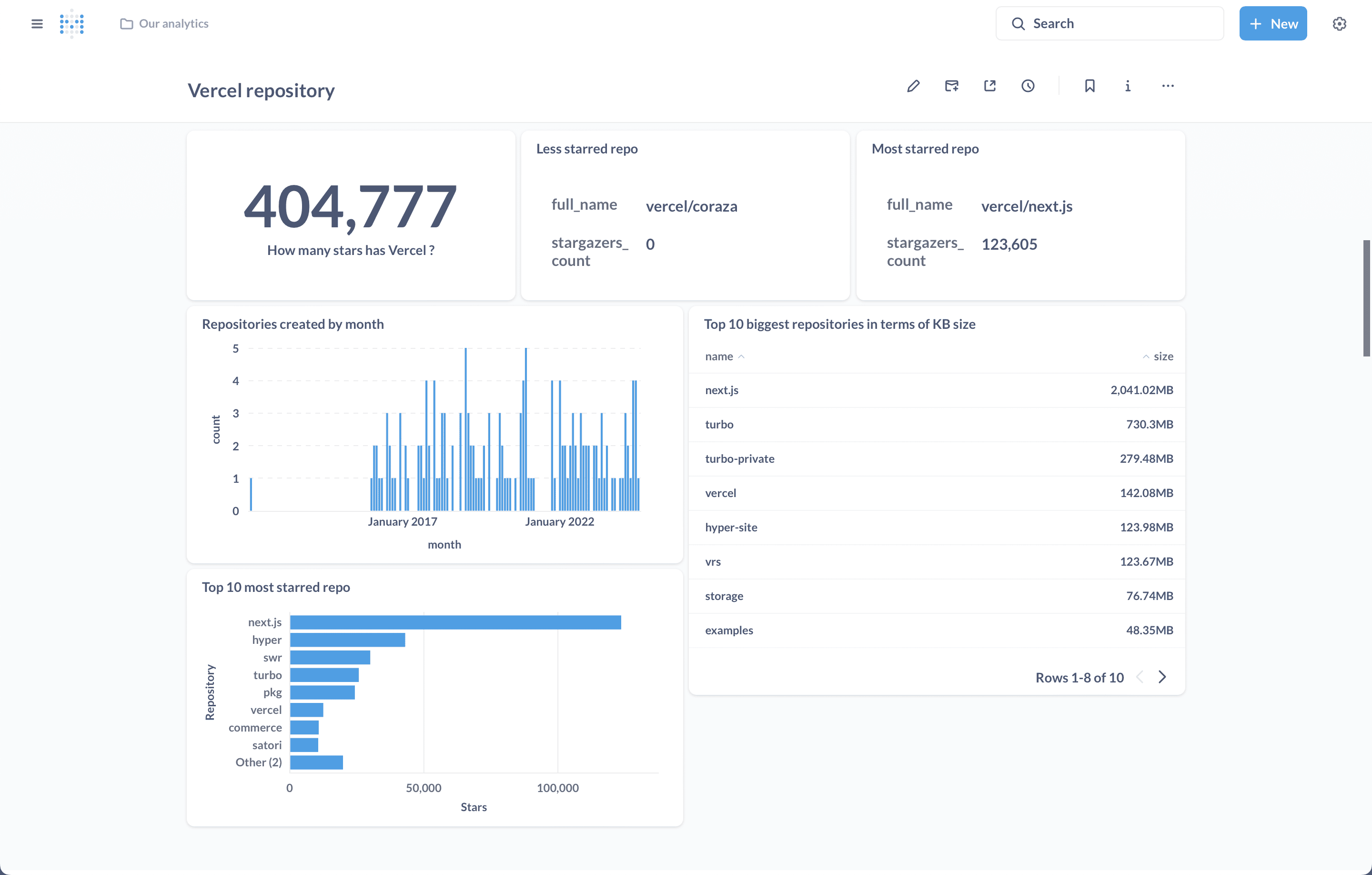
Conclusion
You have successfully connected Metabase to Anyquery and visualized the repositories of Vercel. Now you can explore and visualize data from any source using Metabase.