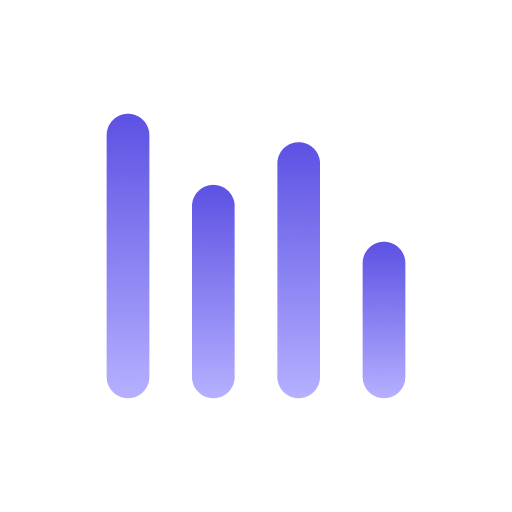DataGrip
Let’s connect DataGrip to Anyquery so that you can explore its data with ease.
Prerequisites
Section titled “Prerequisites”Before you begin, ensure that you have the following:
- A working installation of Anyquery
- DataGrip installed on your machine
Step 1: Set up the connection
Section titled “Step 1: Set up the connection”First, open a DataGrip project and click on the + icon to add a new data source.
Select Data Source and choose MySQL as the database type. Then, fill in the following details:
- Host:
127.0.0.1 - Port:
8070 - User: Leave it empty unless you have set an auth-file
- Password: Leave it empty unless you have set an auth-file
- Database:
main
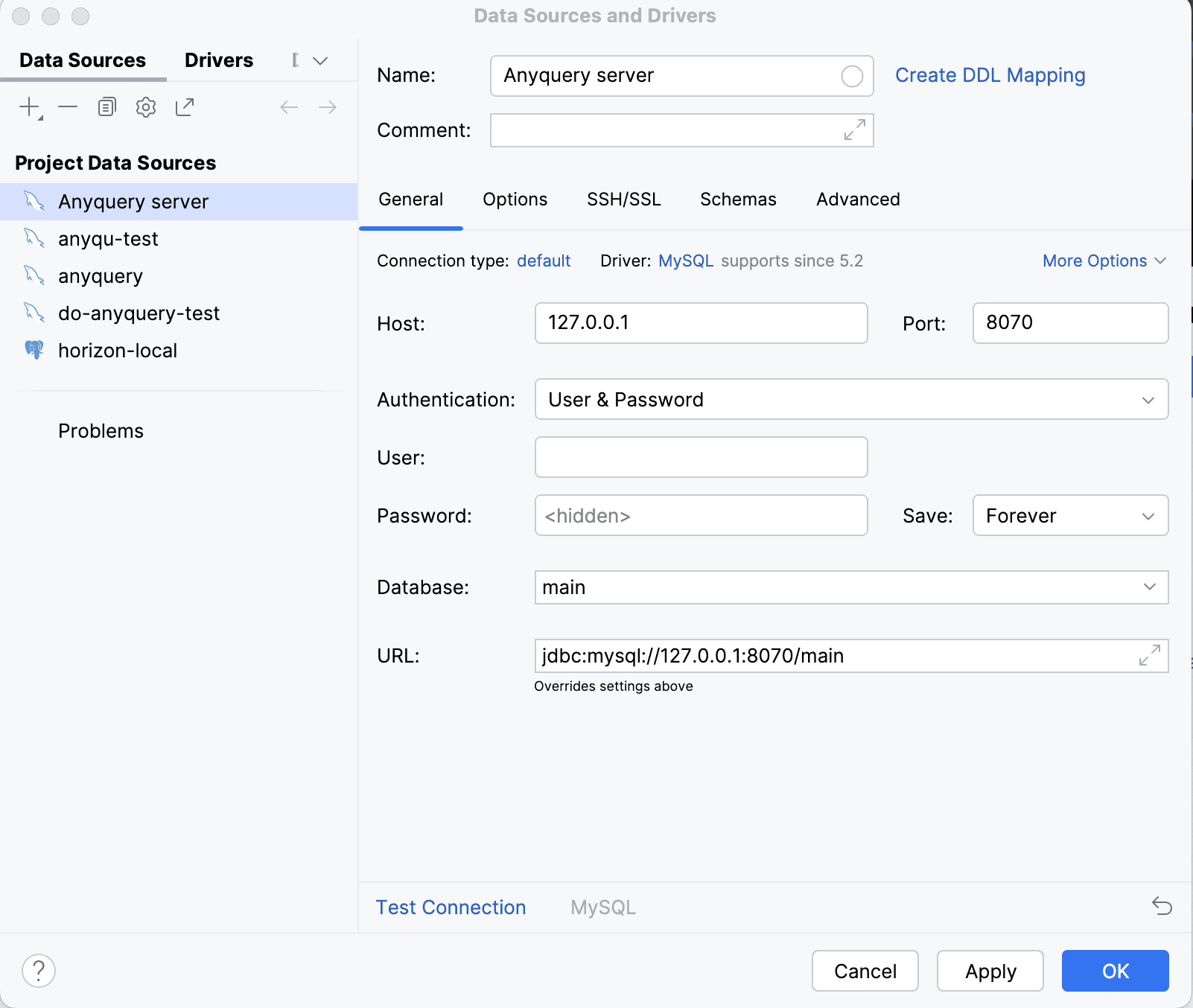
Launch the Anyquery server on a second terminal:
anyquery serverThen, click on the Test Connection button to ensure that the connection is successful. If successful, click on OK to save the connection.
Step 2: Explore and query the data
Section titled “Step 2: Explore and query the data”You can double-click on any table in the sidebar to view its data. Note that it can take a long time on slow plugins. You can edit data like a spreadsheet on plugins that supports it (e.g. Google Sheets, Airtable, etc.).
You can also run SQL queries by clicking on the Console tab and typing your query.
Feel free to check the official DataGrip documentation for more information.
Conclusion
Section titled “Conclusion”Congratulations! You have successfully connected DataGrip to Anyquery. 🎉