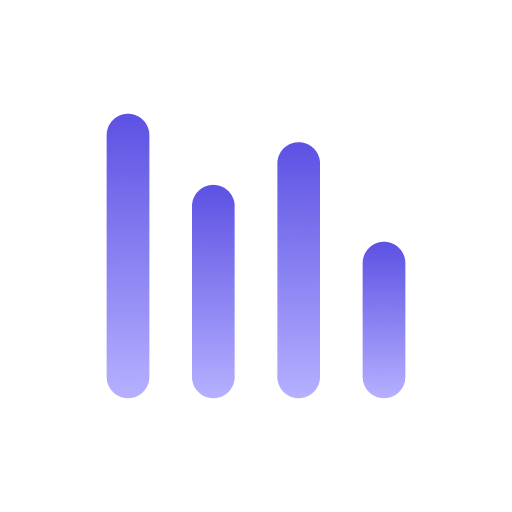Managing Profiles
Profiles are a way to have several different configurations for the same plugin. For example, you can have a profile for your personal account and another one for your work account.
Table names are prefixed with the profile name unless the profile is named default. Let’s take the example of the GitHub plugin. If you have a profile named work, a table will be named work_github_my_repositories, while the main profile will have a table named github_my_repositories.
You can use table aliases to avoid having to write the profile name each time you query a table. For example, you can run SELECT * FROM my_alias instead of SELECT * FROM profile_github_my_repositories.
Create a profile
Section titled “Create a profile”To create a profile, you can run anyquery profiles create default <plugin-name> <profile-name>. For example, to create a profile named work for the GitHub plugin, you can run:
anyquery profiles create default github workYou will be prompted to enter the configuration for the profile like the plugin installation. Once you have entered the configuration, the profile will be created, and you’ll be able to query tables work_github_%table_name%.
List profiles
Section titled “List profiles”To list the profiles, you can run anyquery profiles. It will list all the profiles you have created.
anyquery profilesThe list supports the same formats as the query command. You can run anyquery profiles --format json to get the list in JSON format.
Update a profile
Section titled “Update a profile”To update a profile, you can run anyquery profiles update default <plugin-name> <profile-name>. It will prompt you to enter the new configuration for the profile.
anyquery profiles update default github workDelete a profile
Section titled “Delete a profile”To delete a profile, you can run anyquery profiles delete default <plugin-name> <profile-name>. It will delete the profile and all the tables associated with it.
anyquery profiles delete default github work