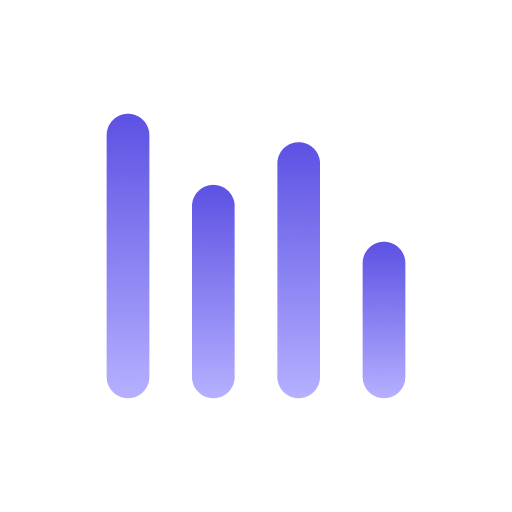Looker Studio (Data Studio)
Looker Studio is a powerful business intelligence tool that allows you to create and share data visualizations. You can connect Looker Studio to many data sources, including the MySQL server. Let’s explore how to set up the connection.
Prerequisites
Before starting, ensure you have the following:
- A working installation of Anyquery
- A Google account to access Looker Studio
Step 1: Set up the connection
First, launch the Anyquery server:
anyquery serverBecause Looker Studio is a web-based tool, and anyquery binds locally, you need to expose the server to the internet. You can use a tool like ngrok to create a secure tunnel to your local server.
ngrok tcp 8070Copy the forwarding URL (e.g., tcp://0.tcp.ngrok.io:12345) and use it as the hostname in the next step.
Step 2: Connect Looker Studio
- Open Looker Studio in your browser.
- Click on the
+icon (empty report) to create a new report. - In the search bar, type
MySQLand select theMySQLconnection. - Authorize Looker Studio to access your data.
- Fill in the following details:
- Selecting a table does not work in Looker Studio. You can only run SQL queries by clicking on the “Personalized query” tab and typing your query. Often, you simply want to
SELECT * FROM table_name. - Click on the
Authenticatebutton to verify that the connection is successful.
Example of a dashboard
I have a made a Looker Studio dashboard of the backlog of plugins for Anyquery. I have a Notion board where I track the progress of each plugin. Using anyquery, I was able to query this board and show the progress in Looker Studio.
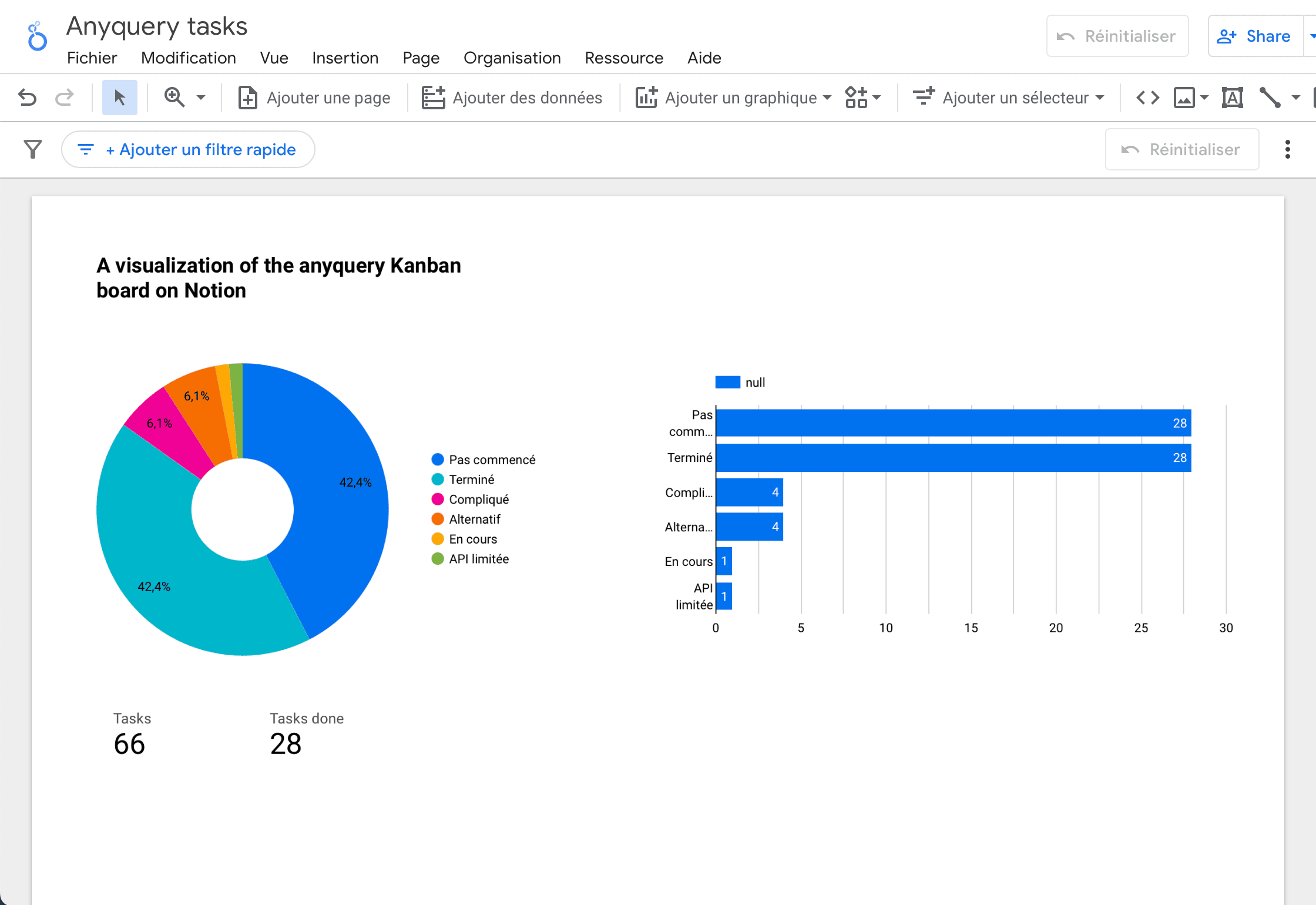
Conclusion
You have successfully connected Looker Studio to Anyquery. Now you can explore and visualize data from any source using Looker Studio.