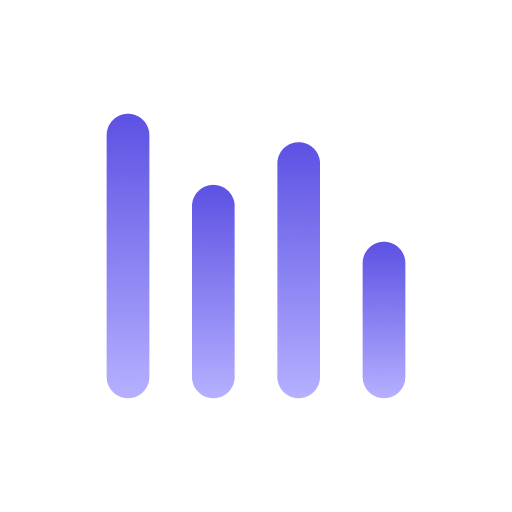Running a Query
How to open the shell mode?
Run anyquery in your terminal without any arguments.
How to run a query as a flag argument?
Run anyquery -q "SELECT * FROM table" in your terminal.
How to run a query from stdin?
Run echo "SELECT * FROM table" | anyquery.
How to run a query using the MySQL server?
Run anyquery server. See the documentation for more information.
How to exit the shell mode?
Type .exit in the shell.
Introduction
Section titled “Introduction”Thanks for installing anyquery. There are four different ways to run queries with anyquery:
- Shell mode
- As a flag argument
- From stdin
- Using the MySQL server
Shell mode
Section titled “Shell mode”The most used mode is the shell. Just run
anyqueryto enter the shell mode in SQL mode by default.
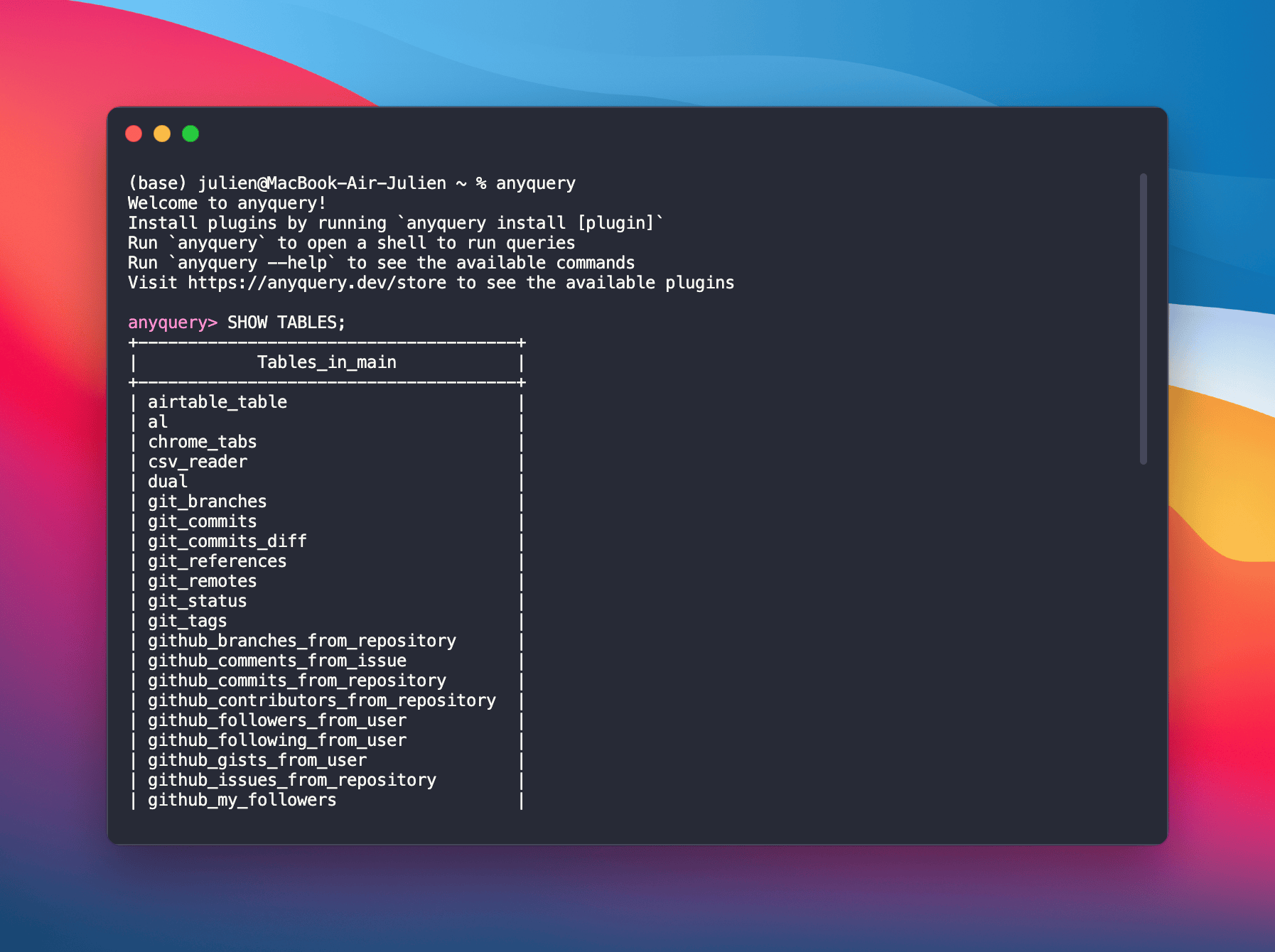 AnyQuery will prompt you for a SQL query, run it, and finally return the result until you exit. To exit the shell, type
AnyQuery will prompt you for a SQL query, run it, and finally return the result until you exit. To exit the shell, type .exit.
You can also run initialization queries before entering the shell. For example, to create a table and insert some data, create a file init.sql with the following content:
CREATE TABLE IF NOT EXISTS my_table (id INTEGER PRIMARY KEY, name TEXT);INSERT INTO my_table (name) VALUES ('Alice');INSERT INTO my_table (name) VALUES ('Bob');Then run
anyquery --init init.sqlto run the initialisation queries before entering the shell.
Commands
Section titled “Commands”SQLite commands
Section titled “SQLite commands”The shell supports a subset of the SQLite shell commands. Here is a list of the supported commands:
.cd DIRECTORY- Change the working directory to DIRECTORY..databases- List the currently attached databases..help- Show the help message..exit- Exit the shell..indexes- List all the indexes..mode MODE- Change the output mode. The commonly used modes areplain,pretty,json,markdown, andhtml..json- Alias for.mode json..jsonl- Alias for.mode jsonl..csv- Alias for.mode csv..output FILE- Redirect the output to FILE..print STRING- Print STRING..shell COMMAND- Run COMMAND in the current directory usingexec. Therefore, no shell globbing, piping, etc., is supported..tables- List all the tables..language LANG- Change the query language. The supported languages aresql,prql, andpql..prql- Alias for.language prql..pql- Alias for.language pql..sql- Alias for.language sql.
MySQL commands
Section titled “MySQL commands”The shell also supports a subset of the MySQL shell commands. Here is a list of the supported commands:
SHOW DATABASES- List the current databases.SHOW TABLES- List the tables in the current database.SHOW CREATE TABLE table- Show the create table statement for the table.SHOW CREATE VIEW view- Show the create view statement for the view.DESCRIBE table- Describe the table (does not work with file tables).EXPLAIN table- Alias forDESCRIBE table.
PostgreSQL commands
Section titled “PostgreSQL commands”The shell also supports a subset of the PostgreSQL shell commands with slightly different semantics. Here is a list of the supported commands:
\l- List the current databases.\dt- List the tables in all databases.\d table- Describe the table.\d+ table- Describe the table with more details.\dv- List the views in all databases.\d+ view- Describe the view with more details.\di- List the indexes in all databases.
As a flag argument
Section titled “As a flag argument”To run a query as a one-off command without entering the shell, you can use the -q flag. For example, to run SELECT * FROM table, you can run
anyquery -q "SELECT * FROM table"By default, the output is in the pretty mode unless the result is piped to another command. In that case, the output is in plain mode (i.e. tab-separated values without headers).
# Pretty mode because the output is not piped(base) julien@MacBook-Air-Julien ~ % anyquery -q "SELECT owner, name FROM github_my_stars LIMIT 4"+-------------+--------------+| owner | name |+-------------+--------------+| CloudCannon | pagefind || surjithctly | astro-navbar || typst | typst || noodle-run | noodle |+-------------+--------------+4 results
# Plain mode because the output is piped(base) julien@MacBook-Air-Julien ~ % anyquery -q "SELECT owner, name FROM github_my_stars LIMIT 4" | catCloudCannon pagefindsurjithctly astro-navbartypst typstnoodle-run noodleAs specified in the reference, you can change the output mode using the --format flag. As a shortcut, you can use the --json, --plain, and --csv flags to respectively output in JSON, plain, and CSV formats.
To use a different query language, you can use the --language flag. The supported languages are sql, prql, and pql.
From stdin
Section titled “From stdin”You can also run a query from stdin. As soon as anyquery encounters a semicolon, it will run the query, which is useful for streaming data. For example, to run SELECT * FROM table, you can run
echo "SELECT * FROM table" | anyqueryAll flags and options specified in the previous section are also available when running a query from stdin.
Using the MySQL server
Section titled “Using the MySQL server”anyquery can also act as a MySQL server so that you can use your favorite MySQL client to connect to it. To start the server, run
anyquery serverBy default, the server listens on 127.0.0.1:8070. You can change the host and port using the --host and --port flags. For example, to listen on 0.0.0.0:3306, you can run
anyquery server --host "0.0.0.0" --port 3306Still by default, it will open a new database named anyquery.db in the current directory. You can change the database using the --database flag. To open an in-memory database, pass the flag --in-memory. And to open in read-only mode, pass the flag --readonly.
# Open the database my_dbanyquery server --database my_db# Open an in-memory databaseanyquery server --in-memory# Open the database my_db in read-only modeanyquery server --database my_db --readonlyTo connect to the server, you can use any MySQL client. For example, to connect using the mysql client, you can run
mysql -h "127.0.0.1" -P 8070