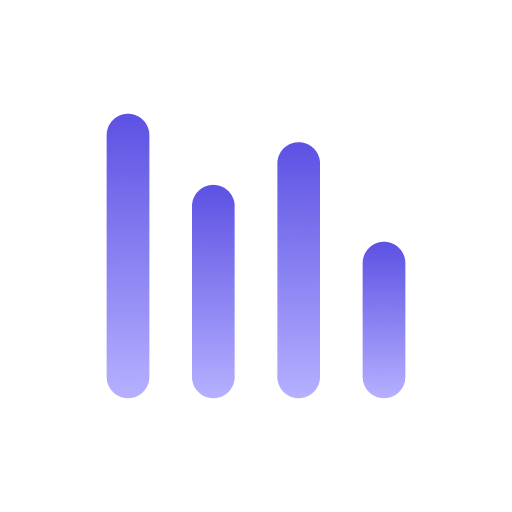DBeaver
DBeaver is a free and open-source universal database tool for developers. You can use it to connect to almost any database, including the MySQL server. Let’s explore how to set up the connection.
Prerequisites
Section titled “Prerequisites”Before starting, ensure you have the following:
- A working installation of Anyquery
- DBeaver installed on your machine
Starting MySQL Server
Section titled “Starting MySQL Server”First, start the MySQL server of Anyquery:
anyquery serverConnecting DBeaver
Section titled “Connecting DBeaver”- Open DBeaver and click on the plug icon in the top-left corner.
- Select
MySQLfrom the list of databases and click onNext. - Fill in the following details:
- Host:
127.0.0.1(replace it with another IP if Anyquery binds to a different IP). - Port:
8070(replace it with another port if Anyquery binds to a different port). - User: Leave it empty unless you have set an auth-file.
- Password: Leave it empty unless you have set an auth-file.
- Database:
main. - Driver:
MySQL (MariaDB).
- Host:
- Click on the
Test Connectionbutton to verify that the connection is successful. - If the test is successful, click on the
Finishbutton to save the connection.
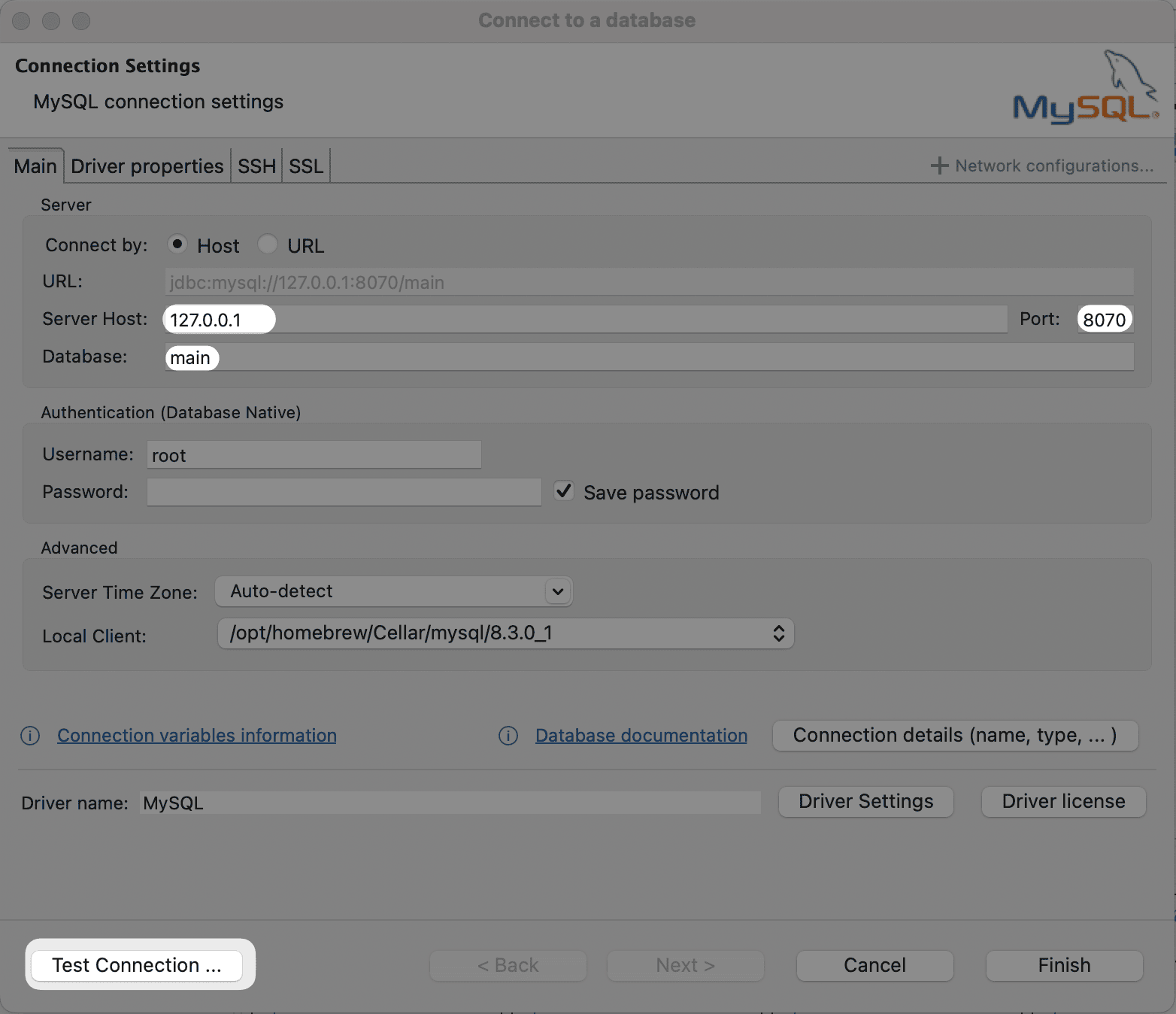
Exploring and Querying Data
Section titled “Exploring and Querying Data”You can see the list of databases and tables on the left sidebar. Double-click any table to view its schema. Select the data tab to view its data. You can also run SQL queries by opening a new SQL editor tab and typing your query.
If the table supports updates, you can edit the data directly in DBeaver and click on the Save button to save the changes.
Conclusion
Section titled “Conclusion”You have successfully connected DBeaver to Anyquery. Now you can explore and query data from any source using DBeaver.