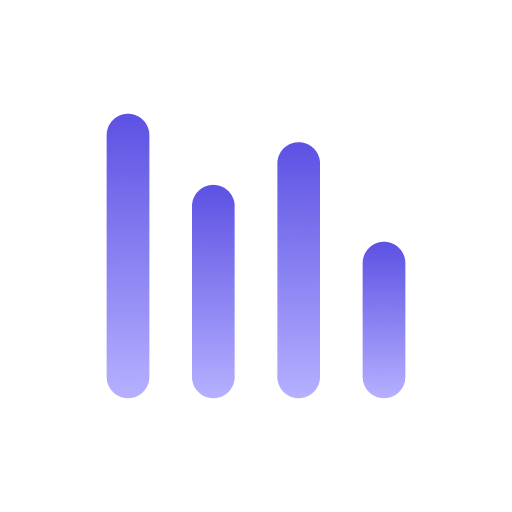Metabase
Metabase is a powerful business intelligence tool that allows you to create and share data visualizations. You can connect Metabase to many data sources, including the MySQL server. Let’s explore how to set up the connection.
Prerequisites
Section titled “Prerequisites”Before starting, ensure you have the following:
- A working installation of Anyquery
- Metabase running on Docker
Step 1: Set up the connection
Section titled “Step 1: Set up the connection”First, launch the Anyquery server:
anyquery serverBecause Metabase is a web-based tool, and anyquery binds locally, you probably host metabase on a remote server. You can use a tool like ngrok to create a secure tunnel to your local server.
ngrok tcp 8070Copy the forwarding URL (e.g., tcp://0.tcp.ngrok.io:12345) and use it as the hostname in the next step.
Step 2: Connect Metabase
Section titled “Step 2: Connect Metabase”Go to the Metabase admin panel and add a new database connection:
- Open Metabase in your browser and go to the database settings.
https://{your-metabase-url}/admin/databases/create - Select MySQL as the database type.
- Fill in the following details:
- Name: A memorable name for the connection.
- Host: The forwarding URL from ngrok (e.g.,
0.tcp.ngrok.io) or127.0.0.1if you are running Metabase locally. - Port: The port from ngrok (e.g.,
12345) or8070if you are running Metabase locally. - Database name:
main. - Username: Set
rootunless you have set an auth-file. - Password: Leave it empty unless you have set an auth-file.
- Click on the
Savebutton to verify that the connection is successful.
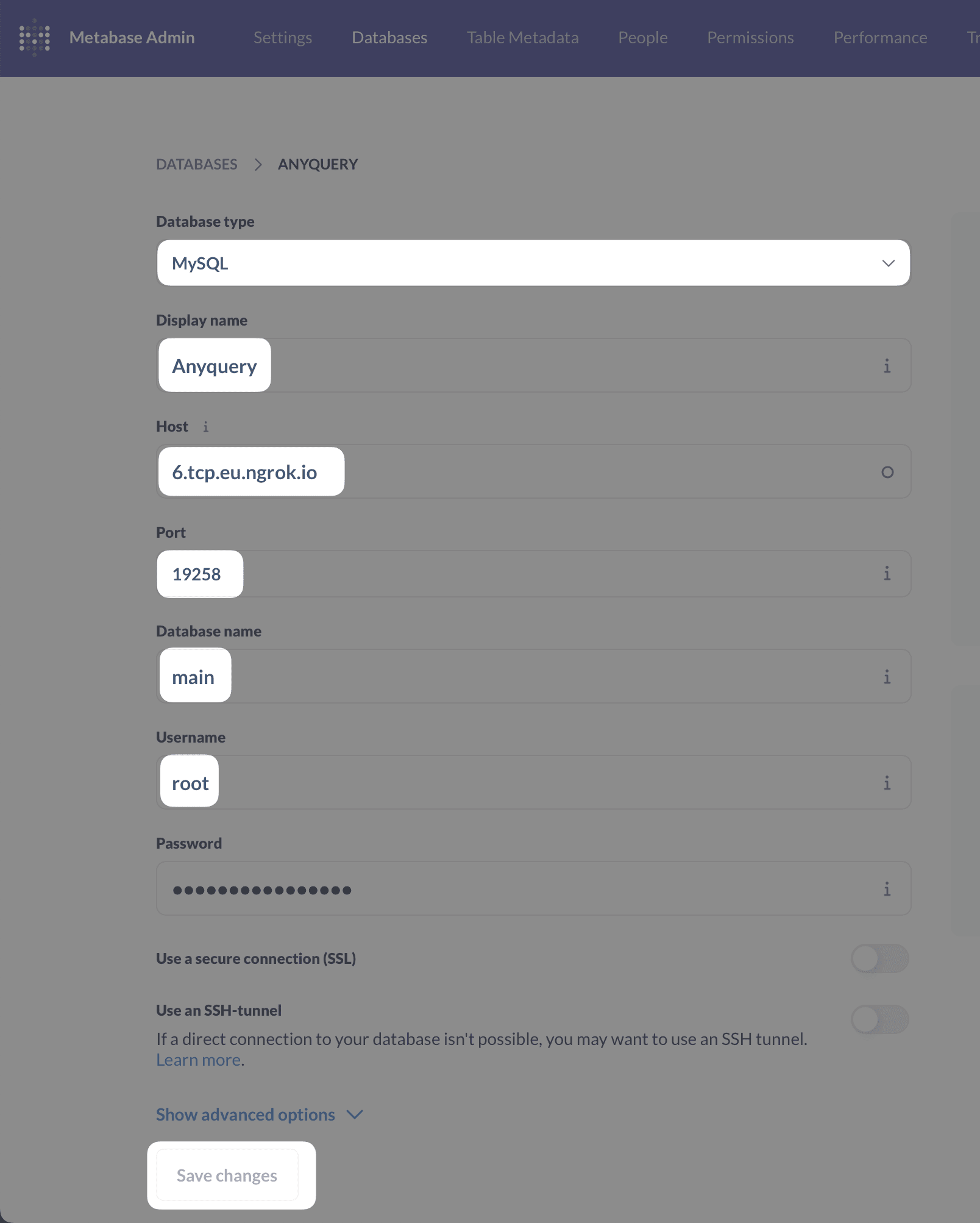
Running your first visualization
Section titled “Running your first visualization”Due to an unsolved bug in anyquery, you cannot use the Metabase GUI to select tables. You need to create a model in Metabase with a native query. To do so, click on the + New button on the top right and select Model, then Use a native query.
-- List my GitHub starsSELECT * FROM github_my_stars;Once you made your first query, you can create a new question and visualize the data. Click on the + New button on the top right and select Question. You can now select the model you created and start building your visualization.
For example, here is the breakdown of my GitHub stars per language:
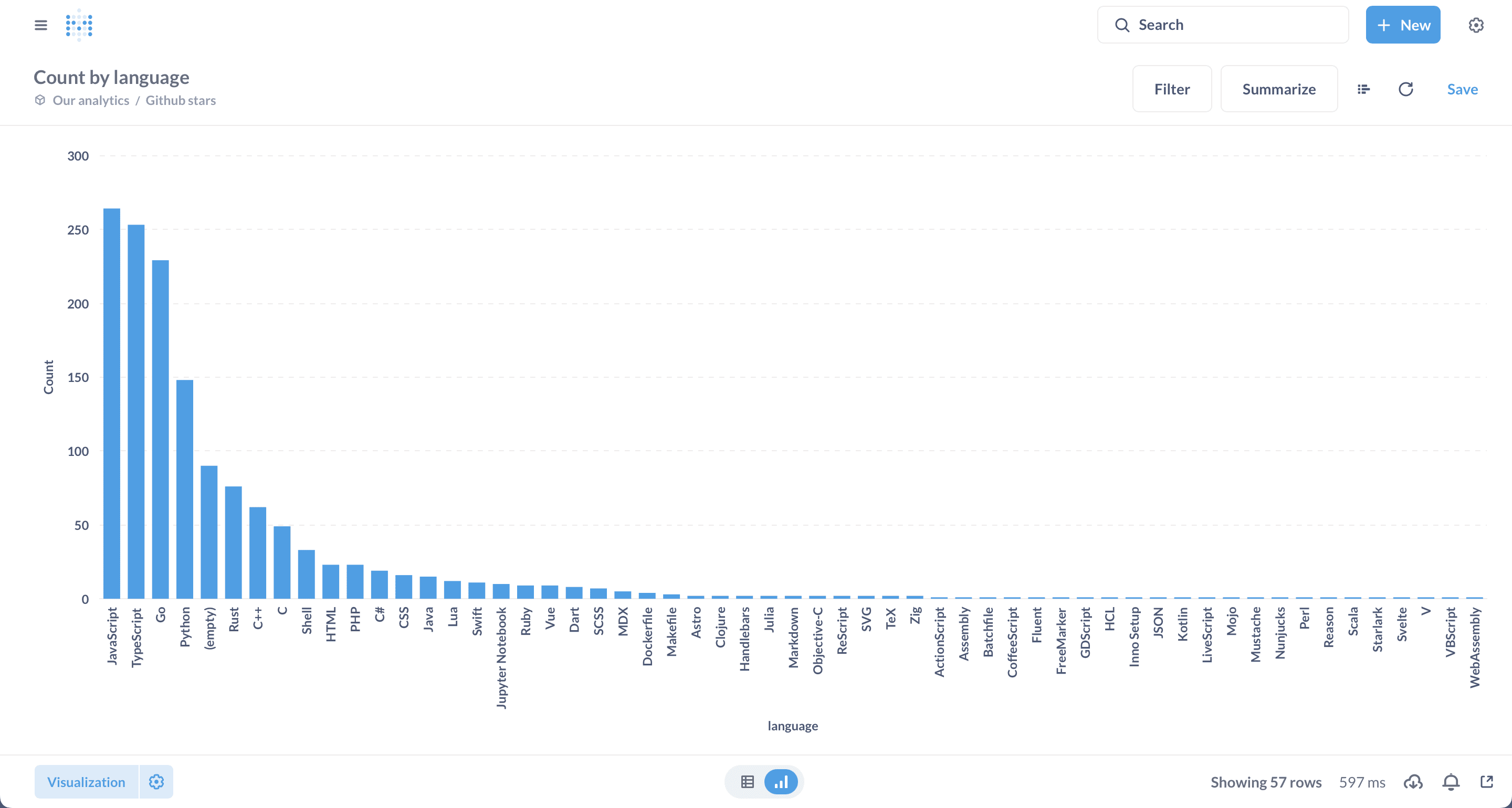
Conclusion
Section titled “Conclusion”You have successfully connected Metabase to Anyquery. Now you can explore and visualize data from any source using Metabase.