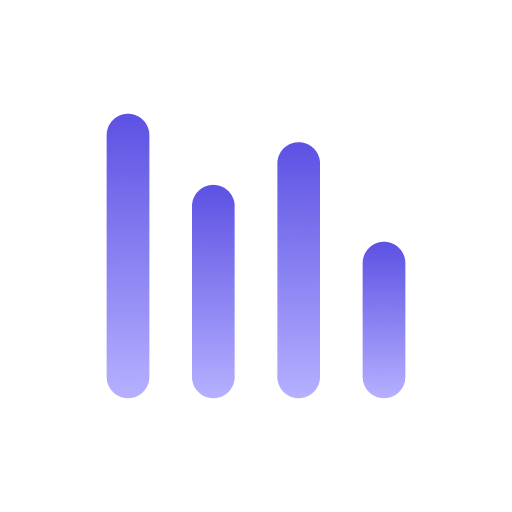Get started
Anyquery is a query engine that can be used to query data from different sources. While it’s often used to query data from APIs and files, it can also be used to query data from databases (such as PostgreSQL, MySQL, SQLite, etc.) starting from version 0.3.0.
On startup, it can also fetch the list of tables and views from the database and import them automatically.
SELECT *FROM pg.my_tableJOIN mysql.my_tableON pg.my_table.id = mysql.my_table.idSupported databases
Section titled “Supported databases”Anyquery supports the following databases:
- PostgreSQL (and perhaps other databases that support the PostgreSQL wire protocol)
- MySQL (and perhaps other databases that support the MySQL wire protocol)
- SQLite
Connecting to a database
Section titled “Connecting to a database”Most of the time, you want to import several tables and views from a database. To do this, run the following command:
anyquery connection addThe CLI will prompt you a few information about the connection:
- Name: A name for the connection. Must be unique. Please mind that the name is used to reference the connection in the queries.
For example, if you name the connection
pg, you can reference the tables and views from the connection withpg.my_table. - Type: The type of the database. Currently, only
PostgreSQL,MySQL, andSQLiteare supported. - Connection string: The connection string to the database. Please refer to the documentation of the database connector for more information. For example, for PostgreSQL, the connection string is
postgresql://user:password@host:port/database. MySQL usesmysql://user:password@tcp(host:port)/database. Make sure to set the database name in the connection string. - Filter: A CEL script to filter the tables and views to import. For example, to import only the tables that start with
my_, you can use the following filter:table.name.startsWith("my_"). If you don’t want to filter the tables, you can leave this field empty. Refer to the CEL syntax documentation for more information.
Press enter to add the connection. On the next startup, Anyquery will fetch the list of tables and views from the database and import them automatically.
If you don’t have a terminal, you can pass the same information in the same order as the command line arguments:
anyquery connection add <name> <type> <connection_string> [filter]Once done, you can run queries on the tables and views from the database.
SELECT * FROM pg.my_table;To manage the connections, you can use the following commands:
# List all connectionsanyquery connection list
# Remove a connectionanyquery connection remove <name>
## Documentation for the connection commandsanyquery connection -hManually importing a single table or view
Section titled “Manually importing a single table or view”If you want to import a single table, you can run the following query:
-- MySQLCREATE VIRTUAL TABLE my_table USING mysql_reader('connection_string', 'table_name');
-- PostgreSQLCREATE VIRTUAL TABLE my_table USING postgresql_reader('connection_string', 'table_name');
-- SQLiteATTACH DATABASE 'connection_string' AS my_db;Replace connection_string with the connection string to the database and table_name with the name of the table you want to import.
Additional information
Section titled “Additional information”- CEL filtering: To avoid importing all tables of a database, you can filter them using CEL scripts.
- anyquery connection: Learn how to manage connections to other databases.
- MySQL connector: Learn how to connect to a MySQL database.
- PostgreSQL connector: Learn how to connect to a PostgreSQL database.
- SQLite connector: Learn how to connect to another SQLite database.