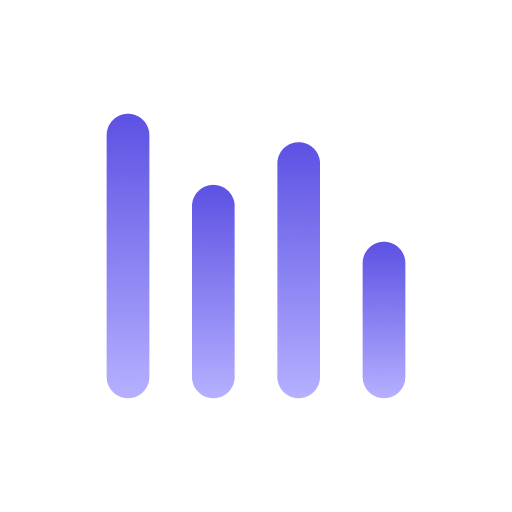ChatGPT
ChatGPT is a powerful conversational AI model that can generate human-like text. Using Anyquery, it enables you to connect ChatGPT to your local and online applications (such as Spotify, GitHub, Discord, etc.) and interact with them using natural language.
Prerequisites
Section titled “Prerequisites”Before you begin, ensure that you have the following:
- A working installation of Anyquery (
v0.4.0). Follow the installation guide if you haven’t installed it yet. - A few integrations set up in Anyquery. Refer to each integration guide for more information.
Connect ChatGPT to Anyquery
Section titled “Connect ChatGPT to Anyquery”-
Start anyquery locally
Section titled “Start anyquery locally”In a terminal, run the following command to connect ChatGPT to Anyquery:
Terminal anyquery gptThis command will start a tunnel to ChatGPT and provide you a bearer token. You must then use this token to authenticate your requests to ChatGPT.
Terminal julien@MacBook-Air-Julien anyquery % anyquery gptConnecting to the websocket server...Connected to the websocket serverAnyquery is now running. When asked, pass ikabcjde asthe anyquery ID to your LLM client (e.g. ChatGPT,TypingMind, etc.)ID: ikabcjdeThe tunnel will expire at 2025-05-07 UTCWaiting for requests <---<< -
Set up ChatGPT
Section titled “Set up ChatGPT”The integration is no longer available, refer to the notice at the top of the page for more information.
Interact with ChatGPT
Section titled “Interact with ChatGPT”Once you’ve connected ChatGPT to Anyquery, you can start interacting with it using natural language. Here are a few examples:
- What can you do?
- Recommend me a song according to my history.
- Take this PDF, and open the references in my browser.
- Here is a link to my schedule, when should I schedule a meeting?

Next Steps
Section titled “Next Steps”- Learn more about ChatGPT.
- Explore other integrations available in Anyquery.
- Join the Anyquery community to ask questions and share your feedback.